Search Using Advanced Search
This section explains how to search for a destination registered in the Address Book by specifying search criteria.
![]() Press [Search Dest.].
Press [Search Dest.].
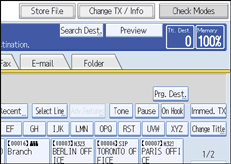
![]() Select a search destination.
Select a search destination.
To search through the Address Book, select [Address Book].
To search through an LDAP server, select the relevant LDAP server.
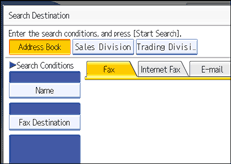
![]() Press the transmission type tab to switch the transmission type to fax/IP-Fax, Internet Fax, e-mail, or folder.
Press the transmission type tab to switch the transmission type to fax/IP-Fax, Internet Fax, e-mail, or folder.
If you selected an LDAP server in step 2, you cannot select [Folder].
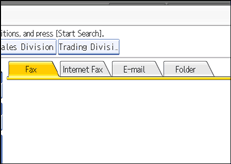
![]() Press [Advanced Search].
Press [Advanced Search].
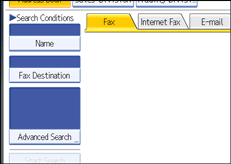
![]() Press the key for each condition, and then enter a partial string.
Press the key for each condition, and then enter a partial string.
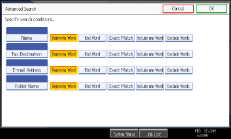
The following conditions can be specified for Address Book searches: Name, Fax Destination, E-mail Address, and Folder Name.
The following conditions can be specified for LDAP server searches: Name, Fax Destination, E-mail Address, Company Name, and Department Name.
![]() Select search criteria for each condition.
Select search criteria for each condition.
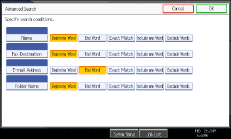
The meanings of the search criteria are as follows:
[Beginning Word]: Search for strings that start with the specified character.
Example: When searching for “ABC”, enter “A”.
[End Word]: Search for strings that end with the specified character.
Example: When searching for “ABC”, enter “C”.
[Exact Match]: Search for strings that fully match the specified character.
Example: When searching for “ABC”, enter “ABC”.
[Include one Word]: Search for strings that include the specified character.
Example: When searching for “ABC”, enter “A”, “B”, or “C”.
[Exclude Words]: Search for strings that do not include the specified character.
Example: When searching for “ABC”, enter “D”.
[Fuzzy Search]: Perform a fuzzy search.
This item appears when selecting an LDAP server in step 2. The performance of fuzzy search depends on the search method supported by the LDAP server.
![]() Press [OK].
Press [OK].
![]() Press [Start Search].
Press [Start Search].
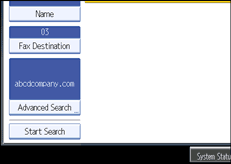
When the search is finished, the search result appears.
![]() Select a destination.
Select a destination.
If the destination you require does not appear, press [![]() ] or [
] or [![]() ] to display it.
] to display it.
Press [Details] to display the details of a selected destination.
![]()
You can add one additional search condition for LDAP servers by specifying the Search Options under Program / Change / Delete LDAP Server under System Settings. See “System Settings”, Network and System Settings Guide.
When searching via LDAP servers, the string you enter in the [Name] condition field is read as the first or last name, depending on the administrator's setting. For example, to search for the name “John Smith”, ask the system administrator whether you should enter “John” or “Smith”.
For details about text entry, see “Entering Text”, About This Machine.

