


  |  | ||
Use this function to have certain pages of your original copied onto designation sheets or to insert a designation sheet for each page specified.
Copy
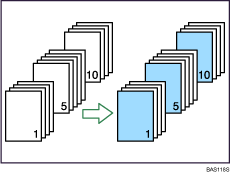
Blank
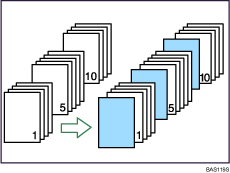
![]()
You cannot specify the bypass tray as the Main Sheet Tray.
Before using this function, select the tray for designation sheets under Designation Sheet 1 Tray and/or Designation Sheet 2 Tray in User Tools. If you have selected Interposer for Designation Sheet 1 Tray or Designation Sheet 2 Tray in System Settings, you cannot copy onto the designation sheets. For details, see "System Settings", Network and System Settings Guide![]() .
.
Press [Cover/Slip Sheet].
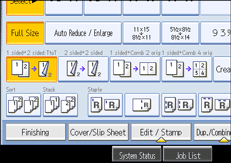
Press [Designate / Chapter].
Select [Designate: Copy] or [Designate: Blank].
Press the key to select the chapter number.
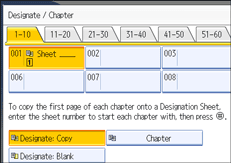
To select pages 11 to 20 (chapter), press [11-20].
Select the designation sheet tray that contains the paper for the designation sheets.
Enter the page location of the first page of the chapter with the number keys, and then press the [![]() ] key.
] key.
To specify another page location, repeat steps 4 to 7.
Up to 100 locations can be specified.
Select the main sheet tray that contains the paper to copy the originals.
After making all settings, press [OK] twice.
![]()
To change the value you entered, press the key you want to change, and then enter a new value.
For details about the interposer, see "Loading Paper", About This Machine![]()
![]() .
.
When placing the designation sheets in the bypass tray, it should be the same size and orientation as the main sheets.
If you do not select [Designate:Blank], the specified pages will be excluded from the copy count.
When Duplex (1 Sided ![]() 2 Sided) has been selected, specified pages will always be copied on the front of copies in the same way as in Chapters mode.
2 Sided) has been selected, specified pages will always be copied on the front of copies in the same way as in Chapters mode.