


  |  | ||
Makes two parallel folds, one of which faces in and the other facing out.
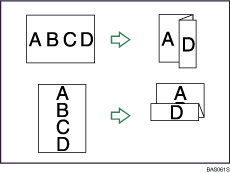
![]()
You cannot use the bypass tray with this function.
You cannot use Punch with this function.
Original orientation and Z-fold position
Place all the originals in the ADF in the orientation in which they can be read normally. When placing the original on the exposure glass, keep the same orientation, but set the original facing downwards.
The relationship between the orientation in which you place the original and the Z-fold positions is as follows:
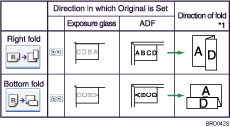
*1 The above table shows Z-fold positions. The orientation of the paper does not indicate orientation of delivery.
Press [Finishing].
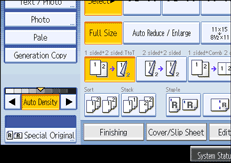
Press [Fold].
Select the folding direction, and then press [OK].
When the Booklet Finisher SR4040 or the Finisher SR4050 is attached:
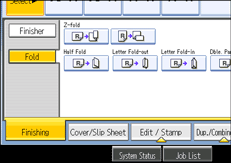
Place the originals, and then press the [Start] key.
![]()
The printed side of the paper may occasionally be scratched or stained with toner depending on the paper and the conditions of the machine's environment.
You can specify the fold-back position in 1 mm (0.1 inch) increments under Z-fold Position in User Tools. For details about Z-fold Position, see "System Settings", Network and System Settings Guide![]() .
.
You cannot use the following paper with this function:
Postcards
Letterhead
Cardstock
OHP transparencies
Tab stock
Translucent paper
Label paper (adhesive labels)
Paper fed from the interposer cannot be Z-folded.
Paper sizes that can be Z-folded are as follows:
Booklet Finisher SR4040, Finisher SR4050
A3![]() , B4 JIS
, B4 JIS![]() , A4
, A4![]() , 11 × 17
, 11 × 17![]() , 81/2 × 14
, 81/2 × 14![]() , 81/2 × 11
, 81/2 × 11![]() , 12 × 18
, 12 × 18![]()
The number of Z-folded copies that can be stacked on the Booklet Finisher SR4040, Finisher SR4050, or Multi-Folding Unit trays is as follows (paper weight: 80 g/m2, 20 lb. Bond). When the number of copies exceeds capacity, remove them from the trays.
Booklet Finisher SR4040 (Upper Tray, Shift Tray)
B4 JIS![]() , 81/2 × 14
, 81/2 × 14![]() or larger: 30 sheets
or larger: 30 sheets
A4![]() , 81/2 × 11
, 81/2 × 11![]() or smaller: 20 sheets
or smaller: 20 sheets
Finisher SR4050 (Upper Tray)
A3![]() , B4 JIS
, B4 JIS![]() , 11 × 17
, 11 × 17![]() , 81/2 × 14
, 81/2 × 14![]() : 30 sheets
: 30 sheets
Finisher SR4050 (Shift Tray)
A3![]() , B4
, B4![]() , A4
, A4![]() , 11 × 17
, 11 × 17![]() , 81/2 × 11
, 81/2 × 11![]() , 81/2 × 14
, 81/2 × 14![]() : 30 sheets
: 30 sheets
Even if you place different size originals in the ADF, appropriate size of copy paper can be automatically selected and Z-folded using the Mixed Sizes mode and Auto Paper Select function. Load the paper you want to use in the paper trays beforehand. Paper sizes that can be Z-folded when using the Mixed Sizes mode are as follows (the larger size paper is Z-folded):
A3![]() and A4
and A4![]()
A4![]() and A5
and A5![]()
B4 JIS![]() and B5 JIS
and B5 JIS![]()
11 × 17![]() and 81/2 × 11
and 81/2 × 11![]()
81/2 × 11![]() and 51/2 × 81/2
and 51/2 × 81/2![]()
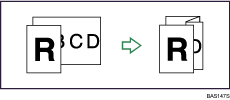
The paper sizes that can be stapled after being Z-folded are A3![]() , B4 JIS
, B4 JIS![]() ,11 × 15
,11 × 15![]() , and 11 × 17
, and 11 × 17![]() .
.
The number of Z-folded copies that can be stapled is as follows (paper weight: 80 g/m2, 20 lb. Bond)
Booklet Finisher SR4040, Finisher SR4050
10 Z-folded sheets, 9 Z-folded sheets and 0 to 10 unfolded sheets, 8 Z-folded sheets and 0 to 20 unfolded sheets, 7 Z-folded sheets and 0 to 30 unfolded sheets, 6 Z-folded sheets and 0 to 40 unfolded sheets, 5 Z-folded sheets and 0 to 50 unfolded sheets, 4 Z-folded sheets and 0 to 60 unfolded sheets, 3 Z-folded sheets and 0 to 70 unfolded sheets, 2 Z-folded sheets and 0 to 80 unfolded sheets, 1 Z-folded sheet and 0 to 90 unfolded sheets
When using this function with 1 Sided ![]() 2 Sided and Mixed Sizes modes, always ensure that the originals of each size are in even numbers. If you have an odd number of originals, insert blank sheets to adjust the total.
2 Sided and Mixed Sizes modes, always ensure that the originals of each size are in even numbers. If you have an odd number of originals, insert blank sheets to adjust the total.
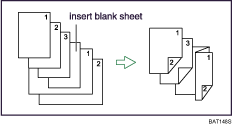
Even if you have selected Face Up for Copy Eject Face Method in Glass Mode in User Tools, the copies will be delivered face down.
To use the Z-fold function, you must set the Z-fold support tray. For details about how to set the Z-fold support tray, see "When Folded Paper Is Not Properly Aligned", Troubleshooting![]()
![]() .
.
Folded copies that are delivered to the folding unit tray may be stacked with their folds open. If this happens, the position of the folds is unaffected and the copies will still be output in sequential order. Stacked copies can be easily separated in the order they were delivered. To prevent their folded sections overlapping, configure the machine to deliver folded copies to the Finisher upper tray or Finisher shift tray.
Remove the Z-fold support tray when delivering copies to the Finisher shift tray or Multi-Folding Unit upper tray without using the Z-fold function. If you leave the Z-fold support tray in place, prints are not stacked properly.