Mix 1 & 2 Sided
You can copy two types of originals, 1-sided and 2-sided, onto one or both sides of a sheet in one copy job.
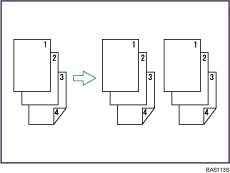
![]() Press [Dup./Combine/Series].
Press [Dup./Combine/Series].
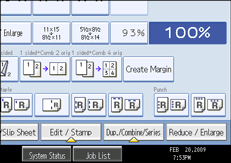
![]() Press [Mix 1&2 Sid.].
Press [Mix 1&2 Sid.].
![]() Select [1 Sided] or [2 Sided] for the original.
Select [1 Sided] or [2 Sided] for the original.
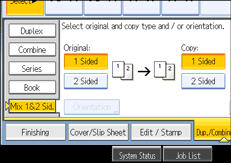
If you select [2 Sided], you can select the orientation.
![]() Select [1 Sided] or [2 Sided] for the copy.
Select [1 Sided] or [2 Sided] for the copy.
![]() Place the originals, and then press the [Start] key.
Place the originals, and then press the [Start] key.
![]() If you specify [2 Sided] for either the originals or copies, press [Change Setting] if the number of originals that you want to scan is odd, or if you want to change the settings for the next originals.
If you specify [2 Sided] for either the originals or copies, press [Change Setting] if the number of originals that you want to scan is odd, or if you want to change the settings for the next originals.
Place the next originals, and then repeat steps 3 to 6.
![]()
When placing originals on the exposure glass, or in the ADF using Batch mode, press the [
 ] key after all the originals have been scanned.
] key after all the originals have been scanned.When making two or more copies with the ADF, specify Batch mode. For details about Batch mode, see “Batch Mode”.
If you specified [2 Sided] for the originals or copies, you can specify the orientation.
You cannot select [Change Setting] if you are using the ADF in Batch mode to copy 2-sided originals to 2-sided prints or from 1-sided originals to 1-sided prints.

