Stack
Groups together copies of each page in a multi-page original.
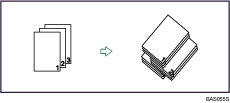
If the Finisher SR4030, SR4050 or Booklet Finisher SR4040 is attached, each time the copies of one page are delivered, the next copy is shifted when delivered so you can separate each job by page.
![]() Press [Finishing].
Press [Finishing].
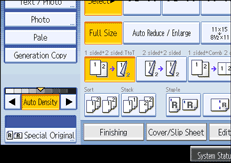
![]() Press [Finisher].
Press [Finisher].
![]() Press [Stack].
Press [Stack].
When the Finisher SR4030 is attached:
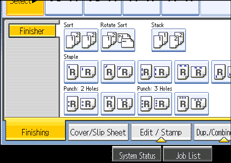
When the Booklet Finisher SR4040 is attached:

When the Finisher SR4050 is attached:

![]() Enter the number of copies with the number keys.
Enter the number of copies with the number keys.
![]() Press [OK].
Press [OK].
![]() Place the originals, and then press the [Start] key.
Place the originals, and then press the [Start] key.
![]()
When placing an original on the exposure glass, start with the first page to be copied. When placing originals in the ADF, set so the first page is on the top.
When placing originals on the exposure glass, or in the ADF using the Batch mode, press the [
 ] key after all the originals have been scanned.
] key after all the originals have been scanned.Paper sizes and orientations that can be used with the Shift Stack are as follows:
A3
 , A4
, A4
 , A5
, A5
 , B4 JIS
, B4 JIS , B5 JIS
, B5 JIS
 , 11 × 17
, 11 × 17 , 81/2 × 14
, 81/2 × 14 , 81/2 × 13
, 81/2 × 13 , 81/2 × 11
, 81/2 × 11
 , 81/4 × 14
, 81/4 × 14 , 81/4 × 13
, 81/4 × 13 , 8 × 13
, 8 × 13 , 8 × 101/2
, 8 × 101/2
 ,
, 8 × 10

 , 71/4 × 101/2
, 71/4 × 101/2
 , 51/2 × 81/2
, 51/2 × 81/2
 , 182 × 210 mm
, 182 × 210 mm , 170 × 210 mm
, 170 × 210 mm , 340 × 210 mm
, 340 × 210 mm , 8K
, 8K , 16K
, 16K
 , 11 × 15
, 11 × 15 , 11 × 14
, 11 × 14 , 10 × 15
, 10 × 15 , 10 × 14
, 10 × 14
If the finisher is attached, the paper size and orientation requirements will be differ. For details, see “Appendix”, About This Machine

 .
.

