Display
The function items displayed serve as selector keys. You can select or specify an item by lightly pressing them.
When you select or specify an item on the display panel, it is highlighted like ![]() . Keys appearing as
. Keys appearing as ![]() cannot be used.
cannot be used.
Initial copy display
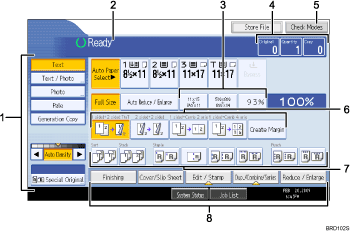
Use this area to specify the original type, image density level, and other settings.
Displays operational status and messages.
You can register up to three frequently used reduce/enlarge ratios other than the preset ratios under Reproduction Ratio in User Tools. For details, see “Reproduction Ratio”.
Displays the numbers of originals scanned, copies set, and copies made.
Press the key to confirm the current settings.
Displays the Shortcut keys. You can register frequently used functions under General Features in User Tools. For details, see “General Features”.
Displays Sort, Stack, Staple and Punch functions.
Displays available functions. Press a function to display its menu. When you select a function, a clip mark is displayed under the key.
![]()
The illustration is an example of the panel display when the Booklet Finisher SR4040 and the Large Capacity Tray(LCT) are installed.

