


  |  | ||
In the Smart Organizing Monitor dialog box, you can check the status of monitored printers.
The printer status is displayed using graphics and comments.
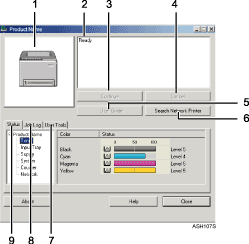
Printer graphic
If an input tray error occurs, ![]() appears. This identifies the tray where the error occurred. The problem tray is outlined in red.
appears. This identifies the tray where the error occurred. The problem tray is outlined in red.
Comments
Displays current printer status and instructions for resolving problems.
[Continue] button
Click to display the [Form Feed] dialog box which you can use to change input tray settings.
[Cancel] button
Click to cancel a print job.
[User Guide] button
Click to display error related Help.
[Search Network Printer] button
Click to select a network printer.
[User Tools] tab
Prints the test page or configuration page. The [Printer Configuration] dialog box can be opened from this tab.
[Job Log] tab
Displays the information related to print jobs.
[Status] tab
Display the status of the items such as toner levels and paper level.
![]()
[Continue] and [Cancel] button are always disabled for this printer model.