


  |  | ||
Use the following procedure to print the configuration page.
![]()
The configuration page is printed on A4 or Letter (81/2 " × 11 ") size paper from the priority tray. Load this size of paper into the priority tray before printing the configuration page.
Press the [Menu] key.
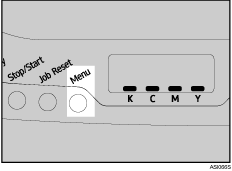
The menu screen appears.
Press [![]() ] or [
] or [![]() ] to display [List/Test Print], and then press the [#Enter] key.
] to display [List/Test Print], and then press the [#Enter] key.
Press [![]() ] or [
] or [![]() ] to display [Config. Page], and then press the [#Enter] key.
] to display [Config. Page], and then press the [#Enter] key.
The configuration page is printed. The [List/Test Print] screen appears on completion of printing.
Press the [Menu] key to return to the initial screen.
![]()
If you start configuration page printing when appropriate paper is not loaded, an error message appears. If this happens, load appropriate paper in a tray, and then perform a form feed, or cancel the job.
![]()
For details about the items displayed on the configuration page, see Reading the Configuration Page.