Adjusting Tray Registration
After installing the optional paper feed unit, you can adjust the registration of tray 2 if necessary.
Registration adjustment is not normally required, but can be beneficial in some cases.
![]() Press the [Menu] key.
Press the [Menu] key.
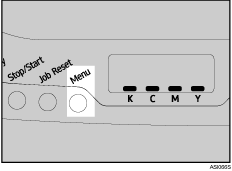
The menu screen appears.
![]() Press [
Press [![]() ] or [
] or [![]() ] to display [Maintenance], and then press the [#Enter] key.
] to display [Maintenance], and then press the [#Enter] key.
![]() Press [
Press [![]() ] or [
] or [![]() ] to display [Registration], and then press the [#Enter] key.
] to display [Registration], and then press the [#Enter] key.
![]() Press [
Press [![]() ] or [
] or [![]() ] to display [Prt. Test Sheet], and then press the [#Enter] key.
] to display [Prt. Test Sheet], and then press the [#Enter] key.
![]() Press the [#Enter] key to print the test sheet to preview the settings.
Press the [#Enter] key to print the test sheet to preview the settings.
![]() Confirm the position of the image on the test sheet, and then adjust the registration value.
Confirm the position of the image on the test sheet, and then adjust the registration value.
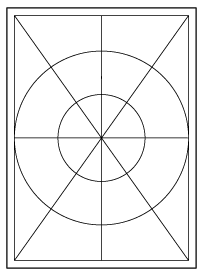
In this setting, adjust the margins of the test sheet so that they are equal in size.
![]() Press [
Press [![]() ] or [
] or [![]() ] to display [Adjustment], and then press the [#Enter] key.
] to display [Adjustment], and then press the [#Enter] key.
![]() Press [
Press [![]() ] or [
] or [![]() ] to select the parameter you want to adjust, and then press the [#Enter] key.
] to select the parameter you want to adjust, and then press the [#Enter] key.
![]() Press [
Press [![]() ] or [
] or [![]() ] to set the registration value (mm).
] to set the registration value (mm).
Increase the value to shift the print area in the positive direction, and decrease to shift in the negative direction.
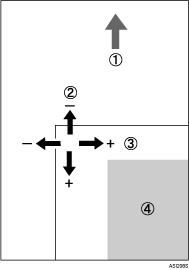
: Feed Direction
: Vertical Adjustment
: Horizontal Adjustment
: Print Area
Pressing [![]() ] or [
] or [![]() ] makes the value increase or decrease by 1.0 mm steps.
] makes the value increase or decrease by 1.0 mm steps.
![]() Press the [#Enter] key.
Press the [#Enter] key.
The display returns to the registration menu screen.
![]() Press [
Press [![]() ] or [
] or [![]() ] to display [Prt. Test Sheet], and then press the [#Enter] key.
] to display [Prt. Test Sheet], and then press the [#Enter] key.
![]() Press the [#Enter] key to print the test sheet to confirm the adjustment result.
Press the [#Enter] key to print the test sheet to confirm the adjustment result.
![]() Press the [Menu] key to return to the initial screen.
Press the [Menu] key to return to the initial screen.

