


  |  | ||
![]()
|
![]()
Before touching the memory unit, ground yourself by touching something metal to discharge any static electricity. Static electricity can damage the memory unit.
Do not subject the memory unit to physical shocks.
Turn off the power, and then unplug the power cable.
Remove the memory cover.
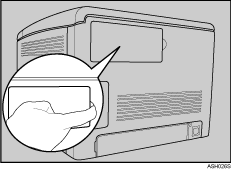
Loosen the screw securing the inner cover by using a coin.
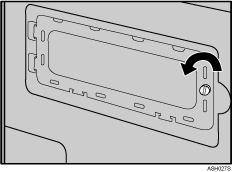
Be sure to install the memory unit as shown.
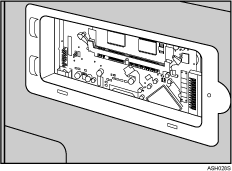
To install the recommended memory, align the notch of the recommended memory with the protruding part of the vacant slot, and then carefully insert the module at an angle.
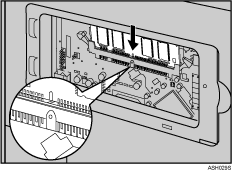
Keeping the module at an angle, press it down until it clicks into place.
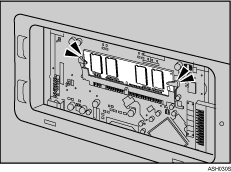
Attach the inner cover, and then fasten the screw.
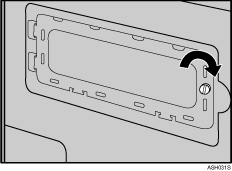
Attach the memory cover.
After installing the option, print the configuration page to confirm the installation.
If it is installed properly, the memory capacity will appear under "Total Memory" on the configuration page.
![]()
Before using the new memory unit, make settings in the printer driver.
If the memory unit is not properly installed, repeat this procedure. If you cannot install it properly even after the reinstallation, contact your sales or service representative.
![]()
For details about printing the configuration page using control panel, see Test Printing.