Cleaning the Friction Pad and the Paper Feed Roller
If the friction pad or paper feed roller is dirty, a multi-feed or misfeed might occur. In this case, clean the friction pad and paper feed roller as follows:
![]()
|
![]()
Do not use chemical cleaner or organic solvent such as thinner or benzine.
![]() Turn off the power switch.
Turn off the power switch.
![]() Pull out the plug from the socket. Remove all the cables from the printer.
Pull out the plug from the socket. Remove all the cables from the printer.
![]() Lift and pull Tray 1 carefully, and then pull it out with both hands.
Lift and pull Tray 1 carefully, and then pull it out with both hands.
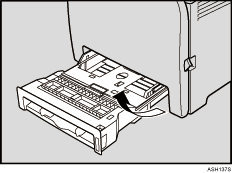
Place the tray on a flat surface. When there is paper in the tray, remove paper.
![]() Wipe the friction pad with a damp cloth.
Wipe the friction pad with a damp cloth.
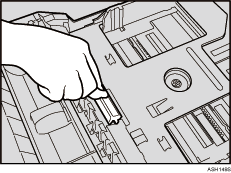
![]() Wipe the rubber part of the roller with a soft damp cloth. After that, wipe it with a dry cloth to remove the water.
Wipe the rubber part of the roller with a soft damp cloth. After that, wipe it with a dry cloth to remove the water.
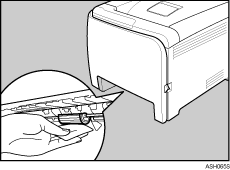
![]() Push the metal plate down until it clicks into place to lock.
Push the metal plate down until it clicks into place to lock.
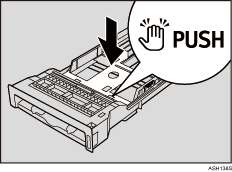
![]() Slide Tray 1 along the rails, and push it carefully all the way into the printer.
Slide Tray 1 along the rails, and push it carefully all the way into the printer.
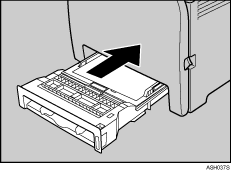
![]() Insert the plug of the power cord into the wall socket securely. Connect all the interface cables that were removed.
Insert the plug of the power cord into the wall socket securely. Connect all the interface cables that were removed.
![]() Turn the power switch on.
Turn the power switch on.
![]()
If misfeeds or multi-feeds of paper occur after cleaning the friction pad, contact your sales or service representative.
If the optional paper feed unit is installed, clean its friction pad in the same way as the main friction pad.
Follow the same procedure to clean the paper feed roller of the optional paper feed unit.

