Loading Legal size paper
This section describes how to load Legal size paper into the printer.
The same procedure applies to A4 paper (297 mm) or larger.
![]()
Do not move the side paper guide forcefully. Doing so can damage the tray.
Do not move the end paper guide forcefully. Doing so can damage the tray.
When inserting the tray, make sure it is not slanted. Inserting it at a slant can damage the printer.
![]() Remove the rear cover using a coin.
Remove the rear cover using a coin.
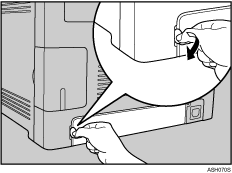
![]() Pull Tray 1 carefully, then hold it with both hands and pull it out.
Pull Tray 1 carefully, then hold it with both hands and pull it out.
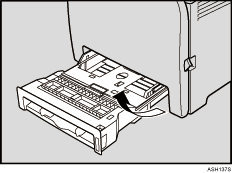
Place the tray on a flat surface.
![]() Push the metal plate down until it clicks into place to lock.
Push the metal plate down until it clicks into place to lock.
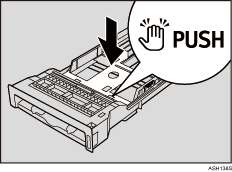
![]() Pinch the extender in the "PUSH" direction, and then pull out the extender until it stops (you will hear a click).
Pinch the extender in the "PUSH" direction, and then pull out the extender until it stops (you will hear a click).
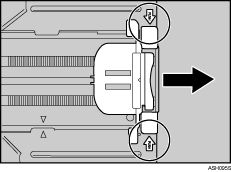
After extension, make sure the arrows on the extender and tray are aligned.
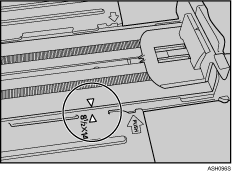
![]() Pinch the clip on the side paper guide, and then slide it to match the standard size.
Pinch the clip on the side paper guide, and then slide it to match the standard size.
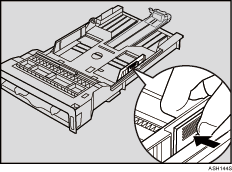
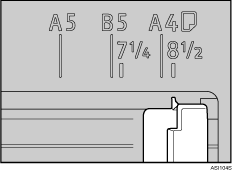
![]() Pinch the front end paper guide and slide it inward to match the legal paper size.
Pinch the front end paper guide and slide it inward to match the legal paper size.
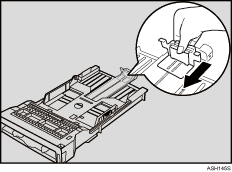
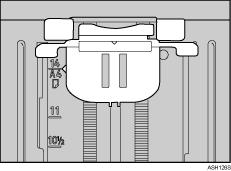
![]() Load the new paper stack print side up.
Load the new paper stack print side up.
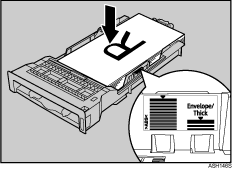
Make sure paper is not stacked higher than the upper limit (upper line) marked inside the tray.
Slide the guides inward until they are flush against the paper's sides.
Make sure the paper is not stacked higher than the projection on the side paper guides.
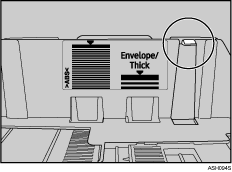
![]() Check there are no gaps between the paper and the paper guides; both side and front end paper guides.
Check there are no gaps between the paper and the paper guides; both side and front end paper guides.
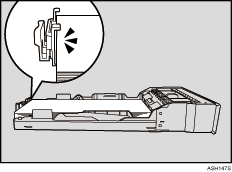
If there is a gap between paper and the front end paper guide, as in the example below, the paper might not feed in correctly.
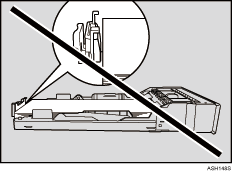
![]() Carefully push Tray 1 straight into the printer.
Carefully push Tray 1 straight into the printer.
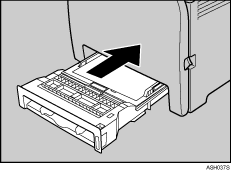
To avoid paper jams, make sure the tray is securely inserted.
![]()
To reinsert the extender, you might have to push it with moderate force.
![]()
For details about paper types supported by the printer, see Paper Recommendations
 .
.For details about the paper settings, see Software Guide.

