


  |  | ||
The procedure for changing the network speed is provided as an example.
Press the [User Tools] key.
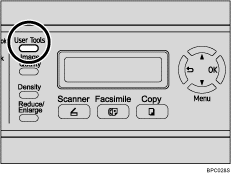
Press the [![]() ][
][![]() ] keys to select [Network Settings], and then press the [OK] key.
] keys to select [Network Settings], and then press the [OK] key.
| Menu Network Settings |
If you are requested to enter a password, enter the password using the number keys, and then press the [OK] key.
Press the [![]() ][
][![]() ] keys to select [Ethernet], and then press the [OK] key.
] keys to select [Ethernet], and then press the [OK] key.
| Network Settings Ethernet |
Press the [![]() ][
][![]() ] keys to select [LINK Setting], and then press the [OK] key.
] keys to select [LINK Setting], and then press the [OK] key.
| Ethernet LINK Setting |
Press the [![]() ][
][![]() ] keys to select the network speed, and then press the [OK] key.
] keys to select the network speed, and then press the [OK] key.
| LINK Setting Auto * |
The new setting is displayed with an "![]() " symbol, indicating that it is now the default.
" symbol, indicating that it is now the default.
Confirm the setting, and then press the [![]() ] key.
] key.
Press the [Clear/Stop] key to return to the initial screen.
![]()
A password for accessing the [Network Settings] menu can be specified in [Admin Menu Lock].
You can press the [![]() ] key to exit to the previous level of the menu tree.
] key to exit to the previous level of the menu tree.
![]()
For details about [Admin Menu Lock], see Administrator Settings.