


  |  | ||
The procedure for changing the setting for creating a single file containing multiple pages is provided as an example.
Press the [Scanner] key.
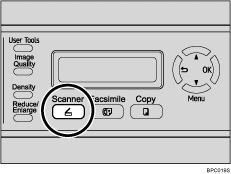
Press any menu key.
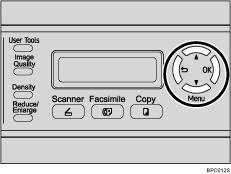
Press the [![]() ][
][![]() ] keys to select [Multi Page in A Document], and then press the [OK] key.
] keys to select [Multi Page in A Document], and then press the [OK] key.
| Scan Settings Multi Page in A |
Press the [![]() ][
][![]() ] keys to select [Yes] or [No], and then press the [OK] key.
] keys to select [Yes] or [No], and then press the [OK] key.
| Multi Page in A Yes * |
The new setting is displayed with an "![]() " symbol, indicating that the setting has been changed.
" symbol, indicating that the setting has been changed.
Confirm the setting, and then press the [![]() ] key.
] key.
Press the [Clear/Stop] key to return to the initial screen.
![]()
You can press the [![]() ] key to exit to the previous level of the menu tree.
] key to exit to the previous level of the menu tree.