


  |  | ||
This section describes how to set the time and date for the machine's internal clock, and how to select the display format.
Date
Year, month, date, and date format (MM/DD/YYYY, DD/MM YYYY, or YYYY MM/DD)
Time
Hour, minute, time format (12- or 24-hour), and AM/PM stamp (when 12-hour time format is selected)
Press the [User Tools] key.
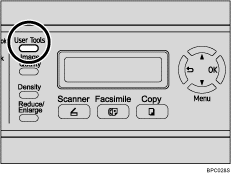
Press the [![]() ][
][![]() ] keys to select [Admin Settings], and then press the [OK] key.
] keys to select [Admin Settings], and then press the [OK] key.
If you are requested to enter a password, enter the password using the number keys, and then press the [OK] key.
Press the [![]() ][
][![]() ] keys to select [Date/Time Setup], and then press the [OK] key.
] keys to select [Date/Time Setup], and then press the [OK] key.
Press the [![]() ][
][![]() ] keys to select [Date Setting], and then press the [OK] key.
] keys to select [Date Setting], and then press the [OK] key.
Enter the current year using the number keys, and then press the [OK] key.
You can press the [![]() ][
][![]() ] keys to change the value in the increments of 1.
] keys to change the value in the increments of 1.
Enter the current month using the number keys, and then press the [OK] key.
You can press the [![]() ][
][![]() ] keys to change the value in the increments of 1.
] keys to change the value in the increments of 1.
Enter the current day using the number keys, and then press the [OK] key.
You can press the [![]() ][
][![]() ] keys to change the value in the increments of 1.
] keys to change the value in the increments of 1.
Press the [![]() ][
][![]() ] keys to select the desired date format, and then press the [OK] key.
] keys to select the desired date format, and then press the [OK] key.
Confirm the setting, and then press the [OK] key.
Press the [![]() ][
][![]() ] keys to select [Time Setting], and then press the [OK] key.
] keys to select [Time Setting], and then press the [OK] key.
Select the desired time format using [![]() ][
][![]() ] keys, and then press the [OK] key.
] keys, and then press the [OK] key.
If you selected [24 hours], proceed to step 14..
If you selected [12 hours], proceed to the next step.
Press the [![]() ][
][![]() ] keys to select [Am] or [Pm], and then press the [OK] key.
] keys to select [Am] or [Pm], and then press the [OK] key.
Enter the current hour using the number keys, and then press the [OK] key.
Enter the current minute using the number keys, and then press the [OK] key.
Confirm the current setting, and then press the [OK] key.
Press the [![]() ] key to return to the previous level of menu tree.
] key to return to the previous level of menu tree.
Press the [Clear/Stop] key to return to the initial screen.
![]()
You can press the [![]() ] key to exit to the previous level of the menu tree.
] key to exit to the previous level of the menu tree.
A password for accessing the [Admin Settings] menu can be specified in [Admin Menu Lock].
Only dates that correspond with the year and month can be set. Incompatible dates will be refused.
![]()
For details about [Admin Menu Lock], see Administrator Settings.