


  |  | ||
This section describes how to specify the reduction or enlargement ratio for the current job.
Scaling
There are two ways to set the scaling ratio: using a preset ratio or manually specifying a customized ratio.
Preset ratio
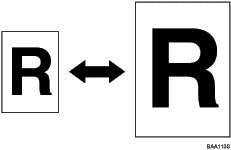
![]()
50%, 65%, 78%, 93%, 129%, 155%, 200%, 400%
![]()
50%, 71%, 82%, 93%, 122%, 141%, 200%, 400%
Custom ratio
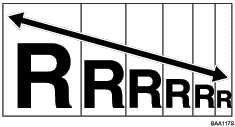
25% to 400% in 1% increments.
Use this procedure to specify the reduction or enlargement ratio for the current job.
Press the [Reduce/Enlarge] key.
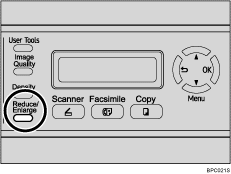
Press the [Reduce/Enlarge] key or [![]() ][
][![]() ] keys to select the desired ratio, and then press the [OK] key.
] keys to select the desired ratio, and then press the [OK] key.
If [Custom 25-400%] has been selected, specify the desired ratio using the number keys, and then press the [OK] key.
![]()
Use the following keys to cancel settings:
[![]() ]: Cancels the changes made to settings and returns the display to the previous screen.
]: Cancels the changes made to settings and returns the display to the previous screen.
[Clear/Stop]: Cancels the changes made to settings and returns the display to the initial screen.
You can change the machine's default [Reduce/Enlarge] setting to always make photocopies in the specified ratio.
Temporary job settings are cleared in the following cases:
When no input is received for the period of time specified in [Auto Clear] while the initial screen is displayed.
When the [Clear/Stop] key is pressed while the initial screen is displayed.
When the machine's mode is changed.
When the power is turned off.
When the machine's default for the same setting is changed.
![]()
For details about [Reduce/Enlarge], see Copy Settings.
For details about [Auto Clear], see Administrator Settings.