


  |  | ||
When there is a Locked Print file stored in the machine, "Locked Print Job Queued! Go to UserTools to process it" appears on the machine's control panel display.
| Locked Print Job Go to UserTools |
Use the following procedure to delete a Locked Print file. You do not need to enter a password to delete a Locked Print file.
When the Locked Print message is displayed, press the [User Tools] key.
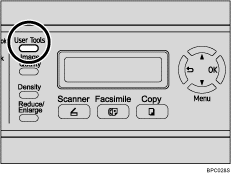
The initial screen appears.
Press the [User Tools] key again.
Press the [![]() ][
][![]() ] keys to select [Locked Print], and then press the [OK] key.
] keys to select [Locked Print], and then press the [OK] key.
Press the [![]() ][
][![]() ] keys to select the file you want to delete, and then press the [OK] key.
] keys to select the file you want to delete, and then press the [OK] key.
| Locked Print HH:MM UserID |
"HH:MM" is the time when the Locked Print file was stored, and "UserID" is the User ID entered using the printer driver.
Press the [![]() ][
][![]() ] keys to select [Delete Job], and then press the [OK] key.
] keys to select [Delete Job], and then press the [OK] key.
Press the [![]() ][
][![]() ] keys to select [Execute], and then press the [OK] key.
] keys to select [Execute], and then press the [OK] key.
The Locked Print file is deleted.
If there are Locked Print files/logs remaining in the machine, the display returns to the list of Locked Print files/logs. If there are none remaining, the display returns to the initial screen.
![]()
Use the following keys to cancel operation:
[![]() ]: Cancels the operation and returns the display to the previous screen.
]: Cancels the operation and returns the display to the previous screen.
[Clear/Stop]: Cancels the operation and returns the display to the initial screen.