Changing PDL Settings
The procedure for changing the setting for duplex printing is described as an example.
![]() Press the [User Tools] key.
Press the [User Tools] key.
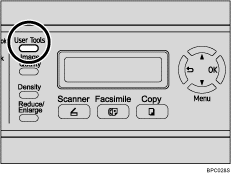
![]() Press the [
Press the [![]() ][
][![]() ] keys to select [PDL Settings], and then press the [OK] key.
] keys to select [PDL Settings], and then press the [OK] key.
| Menu PDL Settings |
![]() Press the [
Press the [![]() ][
][![]() ] keys to select [System], and then press the [OK] key.
] keys to select [System], and then press the [OK] key.
| PDL Settings System |
![]() Press the [
Press the [![]() ][
][![]() ] keys to select [Duplex], and then press the [OK] key.
] keys to select [Duplex], and then press the [OK] key.
| System Duplex |
![]() Press the [
Press the [![]() ][
][![]() ] keys to select [Off], [Long Edge Bind], or [Short Edge Bind], and then press the [OK] key.
] keys to select [Off], [Long Edge Bind], or [Short Edge Bind], and then press the [OK] key.
| Duplex Off * |
The new setting is displayed with an “![]() ” symbol, indicating that the setting has been changed.
” symbol, indicating that the setting has been changed.
![]() Confirm the current setting, and then press the [
Confirm the current setting, and then press the [![]() ] key.
] key.
![]() Press the [Clear/Stop] key to return to the initial screen.
Press the [Clear/Stop] key to return to the initial screen.
![]()
You can press the [
 ] key to exit to the previous level of the menu tree.
] key to exit to the previous level of the menu tree.

