Basic Operation Using the Menu Screen
This section describes the basic procedure for specifying and changing the machine's settings.
If you want to configure the machine's system settings, press the [User Tools] key. If you want to configure the settings of machine's current operation mode, press any menu key.
The procedure for changing the copy quality setting is provided as an example.
![]() Press the [Copy] key.
Press the [Copy] key.
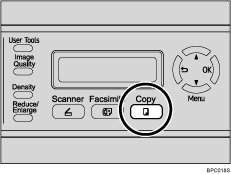
![]() Press any menu key.
Press any menu key.
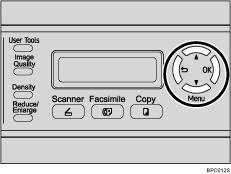
![]() Press the [
Press the [![]() ][
][![]() ] keys to select [Quality], and then press the [OK] key.
] keys to select [Quality], and then press the [OK] key.
| Copy Settings Quality |
![]() Press the [
Press the [![]() ][
][![]() ] keys to select the document type of the original, and then press the [OK] key.
] keys to select the document type of the original, and then press the [OK] key.
| Quality Text * |
The new setting is displayed with a “![]() ” symbol, indicating that the setting has been changed.
” symbol, indicating that the setting has been changed.
![]() Confirm the setting, and then press the [
Confirm the setting, and then press the [![]() ] key.
] key.
![]() Press the [Clear/Stop] key to return to the initial screen.
Press the [Clear/Stop] key to return to the initial screen.
![]()
You can press the [
 ] key to exit to the previous level of the menu tree.
] key to exit to the previous level of the menu tree.

