Making 2-sided Copies
This section describes how to set the machine to make 2-sided copies by copying single-sided documents onto the front and back sides of the paper.
![]()
This function is only available when the original is set in the ADF, not when it is set on the exposure glass.
Paper must be fed from tray 1 or tray 2, not from the bypass tray.
The paper size must be A4, B5, Letter, Legal, or Executive.
The paper type must be thin, plain, recycled, color, preprinted or prepunched.
There are two copy orientation options:
Top to Top
Portrait
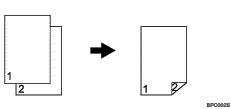
Landscape
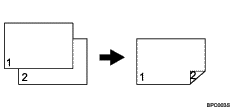
Top to Bottom
Portrait
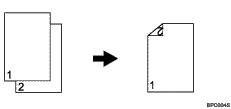
Landscape
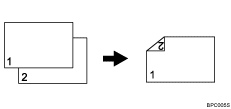
Use this procedure to set the machine to make 2-sided copies.
![]() Press the [Copy] key.
Press the [Copy] key.
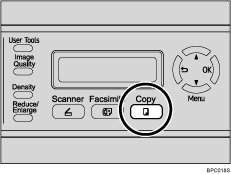
![]() Press any menu key.
Press any menu key.
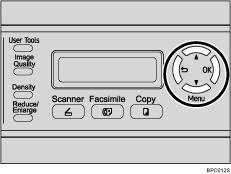
![]() Press the [
Press the [![]() ][
][![]() ] keys to select [Duplex Copy], and then press the [OK] key.
] keys to select [Duplex Copy], and then press the [OK] key.
![]() Press the [
Press the [![]() ][
][![]() ] keys to select copy orientation from [Top to Top] or [Top to Bottom], and then press the [OK] key.
] keys to select copy orientation from [Top to Top] or [Top to Bottom], and then press the [OK] key.
![]() Press the [
Press the [![]() ][
][![]() ] keys to select original orientation from [Portrait] or [Landscape], and then press the [OK] key.
] keys to select original orientation from [Portrait] or [Landscape], and then press the [OK] key.
![]() Confirm the setting, and then press the [
Confirm the setting, and then press the [![]() ] key.
] key.
![]() Press the [Clear/Stop] key to return to the initial screen.
Press the [Clear/Stop] key to return to the initial screen.
"Duplex" appears on the display, indicating that the machine is now in duplex copy mode.
![]()
Use the following keys to cancel settings:
[
 ]: Cancels the changes made to settings and returns the display to the previous screen.
]: Cancels the changes made to settings and returns the display to the previous screen.[Clear/Stop]: Cancels the changes made to settings and returns the display to the initial screen.
After this function is set, all subsequent copies will be 2-sided, unless you cancel the setting by selecting [Off] for [Duplex Copy].
Setting this function automatically disables the [ID Card Copy] setting.

