Installing the Memory Unit Type F 256MB (DDR-SDRAM Module)
![]()
|
![]()
The optional memory unit can be installed in the Type 2 model only.
Before touching the memory unit, ground yourself by touching something metal to discharge any static electricity. Static electricity can damage the memory unit.
Do not subject the memory unit to physical shocks.
![]() Turn off the power, and then unplug the power cord.
Turn off the power, and then unplug the power cord.
![]() Remove the memory cover.
Remove the memory cover.
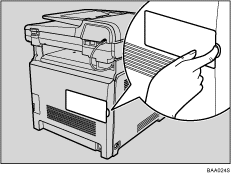
![]() Loosen the screw securing the inner cover.
Loosen the screw securing the inner cover.
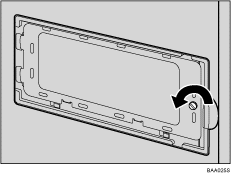
![]() Be sure to install the memory unit as shown.
Be sure to install the memory unit as shown.
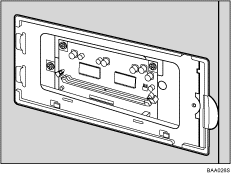
![]() To install the memory unit, align the notch of the unit with the protruding part of the slot, and then carefully push in the unit at an angle.
To install the memory unit, align the notch of the unit with the protruding part of the slot, and then carefully push in the unit at an angle.
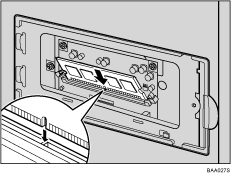
![]() Holding the module at an angle, press it down until it clicks into place.
Holding the module at an angle, press it down until it clicks into place.
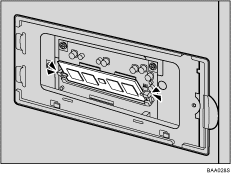
![]() Attach the inner cover, and then fasten the screw.
Attach the inner cover, and then fasten the screw.
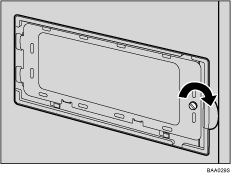
![]() Attach the memory unit cover.
Attach the memory unit cover.
![]() After installing the memory unit, print the PDL configuration page to confirm the installation.
After installing the memory unit, print the PDL configuration page to confirm the installation.
If it is installed properly, “384MB” will appear for "Total Memory" under "System Reference" on the PDL configuration page.
![]()
After installing the optional memory unit, select the appropriate size for the machine's total memory in the printer driver. For details, see the printer driver Help.
If the memory unit is not properly installed, repeat this procedure. If you cannot install it properly even after reinstallation, contact your sales or service representative.
![]()
For details about printing the PDL configuration page, see PDL Settings
 .
.

