


  |  | ||
This section explains how to read the display and use the Selection keys.
If you press the [Copy] key, the initial copy screen appears.
Using the initial copy screen menu as an example, this sections how to use the machine's control panel.
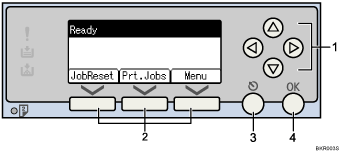
Scroll keys
Press to move the cursor in each direction, step by step.
When the [![]() ], [
], [![]() ], [
], [![]() ], or [
], or [![]() ] key appears in this manual, press the scroll key of the same direction.
] key appears in this manual, press the scroll key of the same direction.
Selection keys
Correspond to items at the bottom line on the display.
Example: The Printer display
When the instruction "press [JobReset]" appears in this manual, press the left selection key.
When the instruction "press [Prt.Jobs]" appears in this manual, press the centre selection key.
When the instruction "press [Menu]" appears in this manual, press the right selection key.
[Escape] key
Press to cancel an operation or return to the previous display.
[OK] key
Press to set a selected item or an entered numeric value.