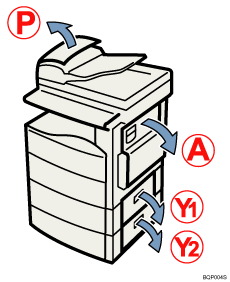Removing Jammed Paper
This section describes how to remove jammed paper.
![]()
|
![]()
|
![]()
|
![]()
When clearing misfeeds, do not turn off the operation switch. If you do, your copy settings will be lost.
To prevent misfeeds, do not leave any torn scraps of paper inside the machine.
Contact your service representative if misfeeds occur frequently.
The internal parts of the machine may be hot. Wait for the duplex unit to cool down before clearing a paper jam in the unit.
When removing jammed sheets, take care to touch only those areas explicitly indicated in the manual.
Do not remove the fusing unit. Doing so will result in loss of print quality.
![]()
More than one misfeed area may be indicated. If this is the case, check every indicated area. Refer to the following charts: A, P, and Y.
You can find stickers explaining how to remove misfed paper inside the right cover and on the top of the ADF cover.
When the machine instructs you to reset originals, reset them in the feeding position. The display will show you the number of originals to return.