Printing the Error Log
If files could not be printed due to printing errors, print the error log to identify the problem.
![]()
The most recent 30 errors are stored in the error log. If a new error is added when there are 30 errors already stored, the oldest error is deleted. However, if the earliest error is a Sample Print, Locked Print, Hold Print, or Stored Print error, it is not deleted. The error is stored separately until the number of errors reaches 30.
If the main power switch is turned off, the log is deleted.
![]() Press the [User Tools/Counter] key.
Press the [User Tools/Counter] key.
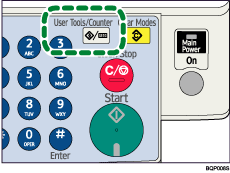
![]() Select [Printer Features] using [
Select [Printer Features] using [![]() ] or [
] or [![]() ], and then press the [OK] key.
], and then press the [OK] key.
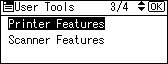
![]() Select [List/Test Print] using [
Select [List/Test Print] using [![]() ] or [
] or [![]() ], and then press the [OK] key.
], and then press the [OK] key.
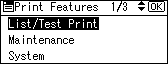
![]() Select [Error Log] using [
Select [Error Log] using [![]() ] or [
] or [![]() ], and then press the [OK] key.
], and then press the [OK] key.
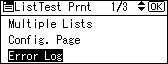
An error log is printed.
![]()
If the main power switch is turned off, the log is deleted.

