


  |  | ||
This section describes the screen layout when using the network delivery scanner.
Main screen
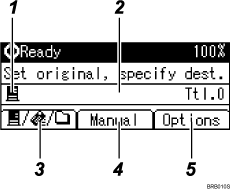
When a destination is entered manually
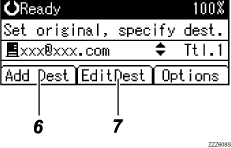
Network Delivery Scanner icon
Indicates that the Network Delivery Scanner screen is displayed.
Destination field
Displays a selected destination. If multiple destinations are selected, press the [![]() ] or [
] or [![]() ] key to display the destinations in the order they were selected. To check the selected destination, press the [Check Destination] key.
] key to display the destinations in the order they were selected. To check the selected destination, press the [Check Destination] key.
E-mail ![]() /Scan to Folder
/Scan to Folder ![]() /Network Delivery Scanner
/Network Delivery Scanner ![]()
Press to switch between screens.
[Manual]
To send a file by e-mail via the delivery server to a destination not registered in the delivery server's Destination List, press [Manual], and then enter the e-mail address of the destination using the Quick Dial keys. For details about how to send a file by e-mail via the delivery server, see the ScanRouter delivery software manuals.
[Options]
Press to make the scan settings.
[Add Dest]
When selecting multiple destinations after a manual entry of an e-mail address, press [Add Dest], and then enter the e-mail address of the destination.
[EditDest]
When changing an e-mail address that has been entered, press [EditDest], and then enter the new e-mail address.