


  |  | ||
You can enter the path to the destination folder manually.
Press [Dest.:].
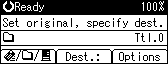
Select [SMB], and then press the [OK] key.
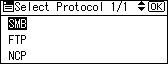
Select [Manual Entry], and then press the [OK] key.
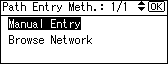
Enter the path to the destination folder, and then press the [OK] key.
The following is an example of a path where the folder name is "user" and the computer name is "desk01": \\desk01\user.
Instead of specifying the destination using its computer name, you can also use its IPv4 address.
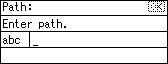
Enter a user name used to log on to the client computer, and then press the [OK] key.
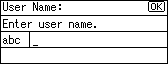
Enter the password used to log on to the client computer, and then press the [OK] key.
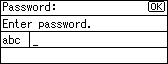
The Confirm Destination screen appears.
Press [Com.Test].
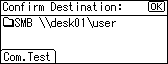
A connection test starts.
The test result appears. Press [Exit].
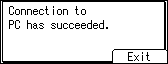
Press the [OK] key.
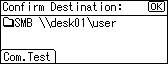
![]()
If authentication is required to access the folder, the login screen appears. Enter the user name and password.
If you change the protocol after entering the path name, user name, or password, a confirmation message appears.
Computer and shared folder names containing more than 12 characters cannot be displayed.
To modify or change an entered folder path, press [EditDest].
To add another destination, press [Add Dest], and then enter its folder path.
The connection test may take time.
Even if the connection test was successful, the machine may fail to transfer the file if you do not have write privileges for the file or there is not enough free hard disk space.
You can register the path to the destination in the machine's address book. For details, see "Registering the Path to the Selected Destination in the Address Book".