


  |  | ||
Configure the network settings in [System Settings] according to your environment and how you will be using the machine.
The following procedure explains connecting this machine to an IPv4 network using Ethernet cable.
Note that the settings you must configure will vary depending on your operating environment. For details about network settings and configuration procedures, see "Network Settings Required to Use E-mail Function", Network and System Settings Guide.
Press the [User Tools/Counter] key, select [System Settings], and then press the [OK] key.
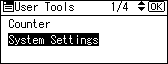
The System Settings screen appears.
Select [Interface Settings], and then press the [OK] key.
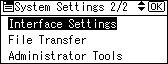
Select [Network], and then press the [OK] key.
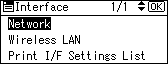
Select [Machine IPv4 Address] to specify the machine's IPv4 address, and then press the [OK] key.
To specify a static IPv4 address for this machine, press [Specify], and then press the left selection key to select [IP Add.]. Enter the IP address by using the number keys, and then press the [OK] key.
To obtain an IPv4 address from a DHCP server automatically for this machine, select [Auto-Obtain (DHCP)], and then press the [OK] key.
Select [IPv4 Gateway Address] to make necessary settings, and then press the [OK] key.
Select [Effective Protocol], select [IPv4], and then select [Active]. Then press the [OK] key.
Select [LAN Type] and [Ethernet], and then press the [OK] key.
Select [File Transfer], select [SMTP Server], and then press the [OK] key.
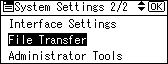
Select [Server Name], enter the SMTP server host name or IPv4 address, and then press the [OK] key.
![]()
If an extended wireless LAN board (optional) is installed, press [LAN Type] on [Interface Settings], then press [Ethernet] and then configure the network settings.