


  |  | ||
This section explains how to read the display and use the selection keys.
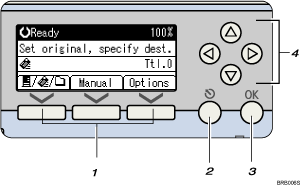
Selection keys
Press to select an item displayed at the bottom of the screen.
Example: the standby screen
When the instruction "press [![]() ] to switch to the E-mail screen" is given in this manual, press the left selection key.
] to switch to the E-mail screen" is given in this manual, press the left selection key.
When the instruction "press [Manual]" is given in this manual, press the center selection key.
When the instruction "press [Options]" is given in this manual, press the right selection key.
[Escape] key
Press to cancel operation or return to the preceding display.
[OK] key
Press to specify a function on the display or determine a selected function.
Scroll key
Press to move the cursor in each direction, step by step. When the [![]() ], [
], [![]() ], [
], [![]() ], or [
], or [![]() ] key appears in this manual, press the scroll key of the same direction.
] key appears in this manual, press the scroll key of the same direction.