Encrypting PDF file
Set a password to protect a PDF file. Only users who have the password can open the PDF file.
![]()
Encryption is possible only for scan files sent by e-mail or Scan to Folder and saved on a removable device.
You cannot open an encrypted file without a password. Make sure you do not forget a file's password.
![]() Press [Options].
Press [Options].
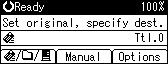
![]() Press the [
Press the [![]() ] or [
] or [![]() ] key to select [PDF Security Encryption], and then press the [OK] key.
] key to select [PDF Security Encryption], and then press the [OK] key.
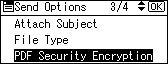
![]() Select [Encrypt Document], and then press the [OK] key.
Select [Encrypt Document], and then press the [OK] key.
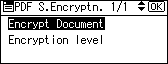
![]() Select [On], and then press the [OK] key.
Select [On], and then press the [OK] key.
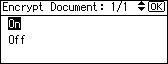
![]() Enter a password, and then press the [OK] key.
Enter a password, and then press the [OK] key.
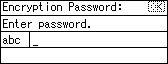
The password entered here will be required to open the PDF file.
![]() Enter the password again, and then press the [OK] key.
Enter the password again, and then press the [OK] key.
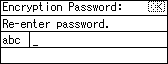
"Programmed" appears, and then the PDF Security Encryption screen reappears.
![]() Press the [Escape] key twice.
Press the [Escape] key twice.
![]()
The Encryption Password must be different from the Master Password (which is used for changing PDF Security Permissions).
You can enter up to 32 alphanumeric characters for a document password.

