Searching for a destination client computer
Use the following procedure to search for a destination client computer and select it.
![]() Press the [Search Destination] key.
Press the [Search Destination] key.
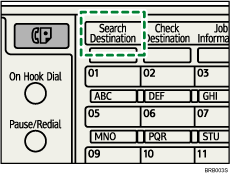
The illustration is an example. The actual appearance may be different.
![]() Press [Srch Cond. :Name 1], and then press the [OK] key.
Press [Srch Cond. :Name 1], and then press the [OK] key.
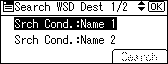
![]() Enter a part of the destination name.
Enter a part of the destination name.
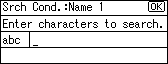
![]() Press the [OK] key.
Press the [OK] key.
![]() Select a search criterion, and then press the [OK] key.
Select a search criterion, and then press the [OK] key.
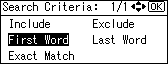
![]() appears on the left side of the specified setting.
appears on the left side of the specified setting.
You can also refine the search by setting multiple search conditions.
![]() Press [Search].
Press [Search].
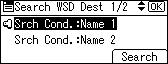
Destinations that match the search conditions are displayed.
![]() Press the [
Press the [![]() ] or [
] or [![]() ] key to select the destination, and then press the [
] key to select the destination, and then press the [![]() ] key.
] key.
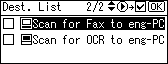
The check box on the left side of the selected destination is selected.
![]() Press the [OK] key.
Press the [OK] key.
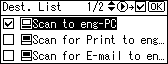
![]()
You can select criteria from the following list:
[Include]: The names which contain an entered character or characters are targeted.
For example, to search for "ABC", enter "A", "B", or "C".
[Exclude]: The names which do not contain an entered character or characters are targeted.
For example, to search for "ABC", enter "D".
[First Word]: The names which start with the entered character or characters are targeted.
For example, to search for "ABC", enter "A".
[Last Word]: The names which end with the entered character or characters are targeted.
For example, to search for "ABC", enter "C".
[Exact Match]: The names which correspond to an entered character or characters are targeted.
For example, to search for "ABC", enter "ABC".

