Selecting Destinations by Searching an LDAP Server
This section explains now to search for an address registered in an LDAP server and specify it as an e-mail destination.
![]()
To use this function, an LDAP server must be connected to the network.
It is necessary to register the LDAP server under [System Settings]. Also, set [LDAP Search] to [On] under [System Settings]. For details, see "System Settings", Network and System Settings Guide.
![]() Press [Search Destination] key.
Press [Search Destination] key.
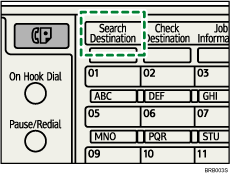
The illustration is an example. The actual appearance may be different.
![]() Select [Search LDAP], and then press the [OK] key.
Select [Search LDAP], and then press the [OK] key.
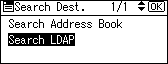
![]() Select [Select Server], and then press the [OK] key.
Select [Select Server], and then press the [OK] key.
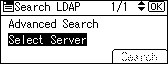
![]() Select the server, and then press the [OK] key.
Select the server, and then press the [OK] key.

If authentication is required to access the server, the authentication screen appears. Enter the user name and password correctly.
The Search LDAP screen reappears.
![]() Select the [Advanced Search], and then press the [OK] key.
Select the [Advanced Search], and then press the [OK] key.
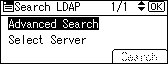
![]() Specify the search conditions.
Specify the search conditions.
The following example uses fuzzy search by destination name.
Select [Name], and then press the [OK] key.
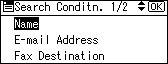
![]() Enter a part of the destination name.
Enter a part of the destination name.
Search can be by surname or first name, depending on the LDAP server's settings. Consult your administrator.
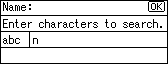
![]() Press the [OK] key.
Press the [OK] key.
![]() Select a search criterion, and then press the [OK] key.
Select a search criterion, and then press the [OK] key.
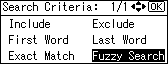
![]() appears on the left side of the specified condition.
appears on the left side of the specified condition.
You can also refine the search by setting multiple search conditions.
![]() Press the [Escape] key.
Press the [Escape] key.
![]() Press [Search].
Press [Search].
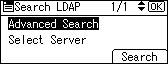
Destinations that match the search conditions are displayed.
![]() Press the [
Press the [![]() ] or [
] or [![]() ] key to select the destination, and then press the [
] key to select the destination, and then press the [![]() ] key.
] key.
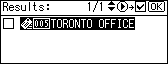
The check box on the left side of the selected destination is selected.
![]() Press the [OK] key.
Press the [OK] key.
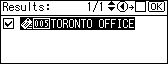
![]()
Up to 100 destinations can be displayed as search results.
If an e-mail address returned by the LDAP server is too long, it will be impossible to specify it as the destination. For details about the number of characters that can be specified, see "Sending E-mail".
You can register multiple e-mail addresses in individual LDAP server accounts. However, only one e-mail address will be displayed as the search result. Usually, the address that was registered first on the LDAP server is the address that is displayed.
You can select criteria from the following list:
[Include]: The names which contain an entered character or characters are targeted.
For example, to search for "ABC", enter "A", "B", or "C".
[Exclude]: The names which do not contain an entered character or characters are targeted.
For example, to search for "ABC", enter "D".
[First Word]: The names which start with the entered character or characters are targeted.
For example, to search for "ABC", enter "A".
[Last Word]: The names which end with the entered character or characters are targeted.
For example, to search for "ABC", enter "C".
[Exact Match]: The names which correspond to an entered character or characters are targeted.
For example, to search for "ABC", enter "ABC".
[Fuzzy Search]: a vague search (The function of this vague search depends on the system supported by the LDAP server.)

