Checking the Error Log
If files could not be stored due to printing errors, identify the cause of the errors by checking the error log on the control panel.
![]()
The most recent 30 errors are stored in the error log. If a new error is added when there are 30 errors already stored, the oldest error is deleted. However, if the oldest error belongs to one of the following types of print jobs, it is not deleted. Instead, it will be stored separately in error logs for each job type, up to a maximum of 30 for each log. You can check any of these print jobs for error log information.
If the main power switch is turned off, the error log is deleted.
![]() Press [Menu].
Press [Menu].
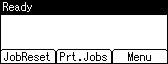
![]() Press the [
Press the [![]() ] or [
] or [![]() ] key to select [Error Log], and then press the [OK] key.
] key to select [Error Log], and then press the [OK] key.
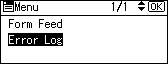
![]() Select a type of print jobs using [
Select a type of print jobs using [![]() ] or [
] or [![]() ] key, and then press the [OK] key.
] key, and then press the [OK] key.
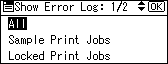
![]() Press the [
Press the [![]() ] or [
] or [![]() ] key to select the error log you want to check.
] key to select the error log you want to check.
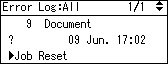
![]()
Press the [Escape] key until the initial screen appears after checking the log.
To print files that appear in the error log, resend them after stored files have been printed or deleted.

