Printing the Selected Print Job
![]() On the initial screen, press [Prt.Jobs].
On the initial screen, press [Prt.Jobs].
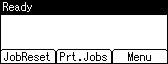
![]() Press [User ID].
Press [User ID].
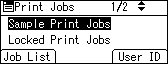
A list of user IDs whose files are stored in the printer appears.
![]() Select the user ID whose file you want to print using the
Select the user ID whose file you want to print using the ![]() or
or ![]() key, and then press [Job List].
key, and then press [Job List].
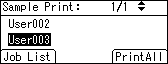
The print job list of the selected user ID appears.
![]() Select the file you want to print using the
Select the file you want to print using the ![]() or
or ![]() key, and then press [Print].
key, and then press [Print].
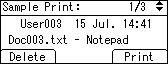
The confirmation screen appears.
![]() Press [Print].
Press [Print].
The selected file is printed.
Press [Cancel] to cancel printing.
![]()
If you print a Sample, Locked, or Hold Print file, the print file saved in the printer is deleted after printing is completed.

