


  |  | ||
This section describes how to display names registered in a group.
You can check the names or groups registered in each group.
Press the [User Tools/Counter] key.
Select [System Settings] using [![]() ] or [
] or [![]() ], and then press the [OK] key.
], and then press the [OK] key.

Select [Administrator Tools] using [![]() ] or [
] or [![]() ], and then press the [OK] key.
], and then press the [OK] key.

Select [Prgrm./Change/Delete Group] using [![]() ] or [
] or [![]() ], and then press the [OK] key.
], and then press the [OK] key.
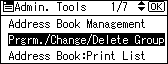
Select [Program/Change] using [![]() ] or [
] or [![]() ], and then press the [OK] key.
], and then press the [OK] key.
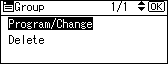
Enter the registration number you want to display using the number keys or the Quick Dial keys, and then press the [OK] key.
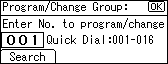
You can automatically specify registration numbers 001 - 016 by pressing the Quick Dial key.
Press [Search] to search by name, destination list, or registration number.
Press the [OK] key.
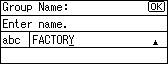
Press [Details].
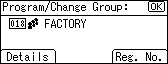
Select [Programd. User/Group] using [![]() ] or [
] or [![]() ], and then press the [OK] key.
], and then press the [OK] key.
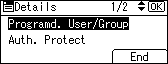
All the user (destination) names in the specified group appear.
Press the [User Tools/Counter] key.