


  |  | ||
The display panel shows machine status, error messages, and function menus.
![]()
A force or impact of more than 30 N (about 3 kgf) will damage the display panel.
If you press the [User Tools/Counter] key, the User Tools menu screen appears.
Using the System Settings menu screen as an example, this section explains how to use the machine's display panel.
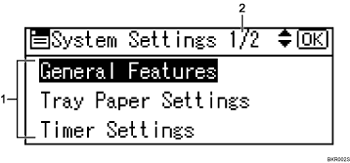
The settings menu appears. Press the [![]() ] or [
] or [![]() ] key to scroll to the setting you want to specify or change, and then press the [OK] key to display the screen for specifying that setting.
] key to scroll to the setting you want to specify or change, and then press the [OK] key to display the screen for specifying that setting.
The number of pages in the displayed settings menu appears. If you cannot see the entire menu, press the [![]() ] or [
] or [![]() ] key to scroll the screen.
] key to scroll the screen.