Registering an SMB Folder
This section describes how to register an SMB folder.
![]() Press the [User Tools/Counter] key.
Press the [User Tools/Counter] key.
![]() Select [System Settings] using [
Select [System Settings] using [![]() ] or [
] or [![]() ], and then press the [OK] key.
], and then press the [OK] key.

![]() Select [Administrator Tools] using [
Select [Administrator Tools] using [![]() ] or [
] or [![]() ], and then press the [OK] key.
], and then press the [OK] key.

![]() Select [Address Book Management] using [
Select [Address Book Management] using [![]() ] or [
] or [![]() ], and then press the [OK] key.
], and then press the [OK] key.

![]() Select [Program/Change] using [
Select [Program/Change] using [![]() ] or [
] or [![]() ], and then press the [OK] key.
], and then press the [OK] key.

![]() Enter the registration number you want to register using the number keys or the Quick Dial keys, and then press the [OK] key.
Enter the registration number you want to register using the number keys or the Quick Dial keys, and then press the [OK] key.

You can automatically specify registration numbers 001 - 016 by pressing the Quick Dial key.
Press [Search] to specify by name, destination list, registration number, user code, fax number, e-mail address, or folder destination.
![]() Press the [OK] key.
Press the [OK] key.

![]() Press [Details].
Press [Details].

![]() Select [Auth. Info] using [
Select [Auth. Info] using [![]() ] or [
] or [![]() ], and then press the [OK] key.
], and then press the [OK] key.
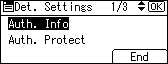
![]() Select [Folder Authentication] using [
Select [Folder Authentication] using [![]() ] or [
] or [![]() ], and then press the [OK] key.
], and then press the [OK] key.
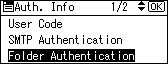
![]() Select [Specify Other Auth. Info] using [
Select [Specify Other Auth. Info] using [![]() ] or [
] or [![]() ], and then press [User].
], and then press [User].
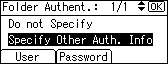
![]() Enter the login user name, and then press the [OK] key.
Enter the login user name, and then press the [OK] key.
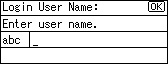
![]() Press [Password].
Press [Password].
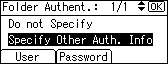
![]() Enter the password, and then press the [OK] key.
Enter the password, and then press the [OK] key.
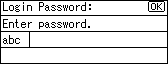
![]() Enter the password again to confirm, and then press the [OK] key.
Enter the password again to confirm, and then press the [OK] key.
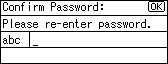
![]() Press the [OK] key.
Press the [OK] key.
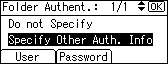
![]() Press the [Escape] key.
Press the [Escape] key.
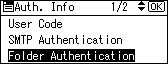
![]() Select [Folder Info] using [
Select [Folder Info] using [![]() ] or [
] or [![]() ], and then press the [OK] key.
], and then press the [OK] key.
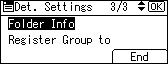
![]() Select [SMB] using [
Select [SMB] using [![]() ] or [
] or [![]() ], and then press the [OK] key.
], and then press the [OK] key.
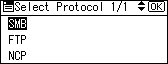
![]() Select [Manual Entry] or [Browse Network] using [
Select [Manual Entry] or [Browse Network] using [![]() ] or [
] or [![]() ], and then press the [OK] key.
], and then press the [OK] key.
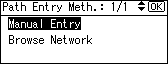
To specify a folder, you can either enter the path manually or locate the folder by browsing the network. See "Locating the folder manually" and "Locating the folder using Browse Network".
![]() Press [Com.Test] to check the path is set correctly.
Press [Com.Test] to check the path is set correctly.
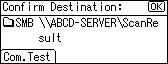
![]() Press [Exit].
Press [Exit].
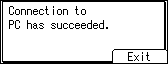
![]() Press the [Escape] key.
Press the [Escape] key.
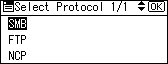
![]() Press [End].
Press [End].
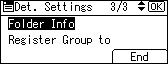
![]() Press the [Escape] key.
Press the [Escape] key.
![]() Press the [User Tools/Counter] key.
Press the [User Tools/Counter] key.
![]()
To register the name, see "Registering Names".
You can enter up to 64 characters for the user name.
You can enter up to 64 characters for the password.
You can enter a path using up to 128 characters.
When [Do not Specify] is selected in step 11, the SMB User Name and SMB Password that you have specified in Default User Name/Password (Send) of File Transfer settings applies.
If the connection test fails, check the settings, and then try again.
If User Authentication is specified, contact your administrator.

