Registering a Fax Destination
This section describes how to register a fax destination.
![]() Press the [User Tools/Counter] key.
Press the [User Tools/Counter] key.
![]() Select [System Settings] using [
Select [System Settings] using [![]() ] or [
] or [![]() ], and then press the [OK] key.
], and then press the [OK] key.

![]() Select [Administrator Tools] using [
Select [Administrator Tools] using [![]() ] or [
] or [![]() ], and then press the [OK] key.
], and then press the [OK] key.

![]() Select [Address Book Management] using [
Select [Address Book Management] using [![]() ] or [
] or [![]() ], and then press the [OK] key.
], and then press the [OK] key.

![]() Select [Program/Change] using [
Select [Program/Change] using [![]() ] or [
] or [![]() ], and then press the [OK] key.
], and then press the [OK] key.

![]() Enter the registration number you want to register using the number keys or the Quick Dial keys, and then press the [OK] key.
Enter the registration number you want to register using the number keys or the Quick Dial keys, and then press the [OK] key.

You can automatically specify registration numbers 001 - 016 by pressing the Quick Dial key.
Press [Search] to specify by name, destination list, registration number, user code, fax number, e-mail address, or folder destination.
![]() Press the [OK] key.
Press the [OK] key.

![]() Press [Details].
Press [Details].

![]() Select [Fax Settings] using [
Select [Fax Settings] using [![]() ] or [
] or [![]() ], and then press the [OK] key.
], and then press the [OK] key.
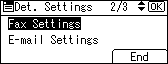
![]() Enter the fax number using the number keys, and then press the [OK] key.
Enter the fax number using the number keys, and then press the [OK] key.
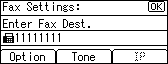
![]() Specify optional settings such as "SUB Code", "SEP Code", "International TX Mode", and "Label Insertion".
Specify optional settings such as "SUB Code", "SEP Code", "International TX Mode", and "Label Insertion".
![]() Press [End].
Press [End].
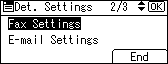
![]() Press the [OK] key.
Press the [OK] key.
![]() Press the [User Tools/Counter] key.
Press the [User Tools/Counter] key.
![]()
After entering a fax number, be sure to press the [OK] key. If you press the [Escape] key without pressing the [OK] key, the entered number is not registered.
To register the name, see "Registering Names".
When a group is registered, you can also add this fax destination to the group. For details about registering groups, see "Registering Names to a Group".

