Adding a Group to Another Group
This section describes how to add a group to another group.
![]() Press the [User Tools/Counter] key.
Press the [User Tools/Counter] key.
![]() Select [System Settings] using [
Select [System Settings] using [![]() ] or [
] or [![]() ], and then press the [OK] key.
], and then press the [OK] key.

![]() Select [Administrator Tools] using [
Select [Administrator Tools] using [![]() ] or [
] or [![]() ], and then press the [OK] key.
], and then press the [OK] key.

![]() Select [Prgrm./Change/Delete Group] using [
Select [Prgrm./Change/Delete Group] using [![]() ] or [
] or [![]() ], and then press the [OK] key.
], and then press the [OK] key.
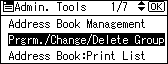
![]() Select [Program/Change] using [
Select [Program/Change] using [![]() ] or [
] or [![]() ], and then press the [OK] key.
], and then press the [OK] key.
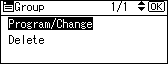
![]() Enter the registration number of the group that you want to put into another group using the number keys or the Quick Dial keys, and then press the [OK] key.
Enter the registration number of the group that you want to put into another group using the number keys or the Quick Dial keys, and then press the [OK] key.
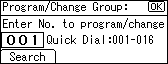
You can automatically specify registration numbers 001 - 016 by pressing the Quick Dial key.
Press [Search] to search by name, destination list, or registration number.
![]() Press the [OK] key.
Press the [OK] key.
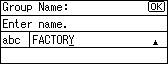
![]() Press [Details].
Press [Details].
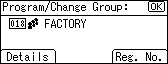
![]() Select [Register Group to] using [
Select [Register Group to] using [![]() ] or [
] or [![]() ], and then press the [OK] key.
], and then press the [OK] key.
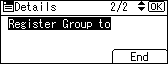
![]() Select the group name to which you want to register using [
Select the group name to which you want to register using [![]() ] or [
] or [![]() ], and then press the [OK] key.
], and then press the [OK] key.
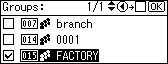
![]() Press [End].
Press [End].
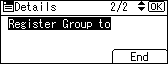
![]() Press the [OK] key.
Press the [OK] key.
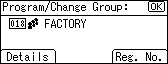
![]() Press the [User Tools/Counter] key.
Press the [User Tools/Counter] key.

