Deleting the LDAP server
This section describes how to delete the programmed LDAP server.
![]() Press the [User Tools/Counter] key.
Press the [User Tools/Counter] key.
![]() Select [System Settings] using [
Select [System Settings] using [![]() ] or [
] or [![]() ], and then press the [OK] key.
], and then press the [OK] key.

![]() Select [Administrator Tools] using [
Select [Administrator Tools] using [![]() ] or [
] or [![]() ], and then press the [OK] key.
], and then press the [OK] key.

![]() Select [Prog/Chnge/Del LDAP Server] using [
Select [Prog/Chnge/Del LDAP Server] using [![]() ] or [
] or [![]() ], and then press the [OK] key.
], and then press the [OK] key.
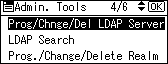
![]() Select [Delete] using [
Select [Delete] using [![]() ] or [
] or [![]() ], and then press the [OK] key.
], and then press the [OK] key.
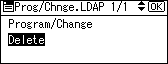
![]() Select the LDAP server you want to delete using [
Select the LDAP server you want to delete using [![]() ] or [
] or [![]() ], and then press the [OK] key.
], and then press the [OK] key.
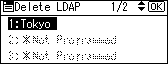
![]() Press [Yes].
Press [Yes].
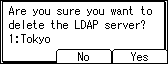
![]() Press the [User Tools/Counter] key.
Press the [User Tools/Counter] key.

