


  |  | ||
This section describes how to select a paper size with User Tools.
Press the [User Tools / Counter] key.
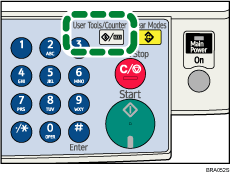
Select [System Settings] using [![]() ] or [
] or [![]() ], and then press the [OK] key.
], and then press the [OK] key.
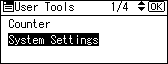
Select [Tray Paper Settings] using [![]() ] or [
] or [![]() ], and then press the [OK] key.
], and then press the [OK] key.
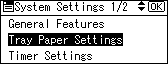
Select "Paper Size" for the paper tray of which paper size will be changed using [![]() ] or [
] or [![]() ], and then press the [OK] key.
], and then press the [OK] key.
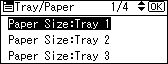
Select the paper size using the scroll keys, and then press the [OK] key.
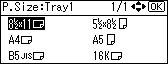
Press the [User Tools / Counter] key.
The initial display is shown.
Load the paper, and then gently push the paper tray all the way in.
Check the paper size on the display panel.