


  |  | ||
This section describes how to change the paper size in the paper tray (Tray 1).
![]()
If a paper tray is pushed vigorously when putting it back into place, the position of the tray's side fences may slip out of place.
Do not stack paper over the limit mark.
Check the paper edges are aligned with the right side.
Check that paper in the paper tray is not being used, and then pull the tray carefully out until it stops.
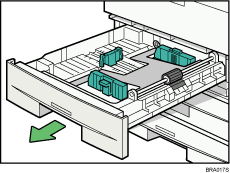
Remove paper if loaded.
While pinching the release levers, pull the end fence off from the tray.
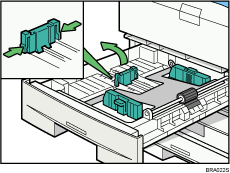
While pressing down the release levers, slide the side fences until they are aligned with the paper size you want to load.
Make sure there are no gaps between the paper and side fences.
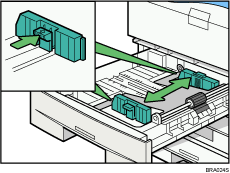
While pinching the release levers, set the end fence to the paper size you want to load.
Make sure there are no gaps between the paper and end fence.
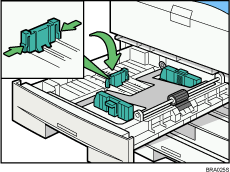
To load A4![]() size paper, place the end fence in the corner pocket on the left.
size paper, place the end fence in the corner pocket on the left.
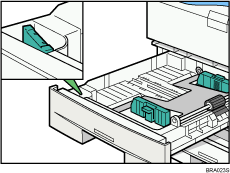
Press the metal plate down until it clicks.
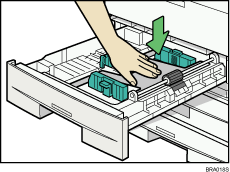
Square the paper and load it print side up.
Do not stack paper over the limit mark.
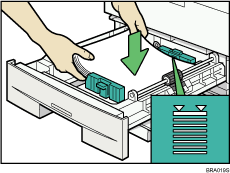
Carefully slide the paper tray fully in.
![]()
When setting small quantities of paper, be careful not to squeeze in the side fence too much. Paper might not feed in properly if the side fences are too tight against the paper's edges.