Entering letters
![]() Press the [Shift] key to switch between lowercase, uppercase, User Text, and Cyrillic characters.
Press the [Shift] key to switch between lowercase, uppercase, User Text, and Cyrillic characters.
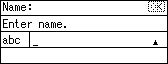
![]() Press the appropriate Quick Dial key repeatedly until the letter that you require appears.
Press the appropriate Quick Dial key repeatedly until the letter that you require appears.
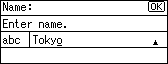
![]() To enter additional letters, repeat step 2.
To enter additional letters, repeat step 2.
If the next letter you want to enter is assigned to the same Quick Dial key, move the cursor by pressing [![]() ], and then press the Quick Dial key. The cursor moves to the right and the next letter appears on the display.
], and then press the Quick Dial key. The cursor moves to the right and the next letter appears on the display.
Keyboard Type A
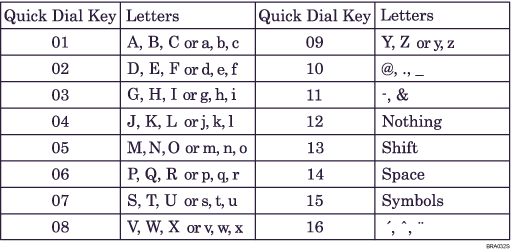
Keyboard Type B
Press one of the following Quick Dial keys to display a basic letter, and then press the [Quick Dial 16] key to select one of its variations.
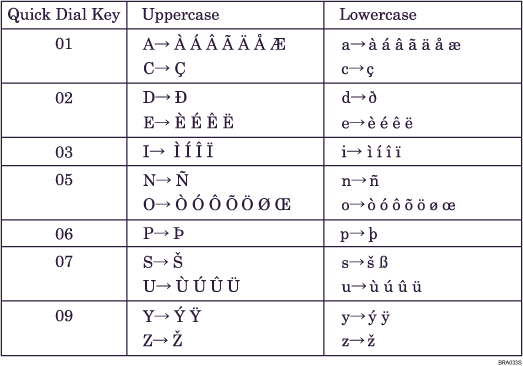
Keyboard Type C
This keyboard type allows you to enter Polish, Hungarian, and Czech letters. Press one of the following Quick Dial keys to display a basic letter, and then press the [Quick Dial 16] key to select one of its variations.
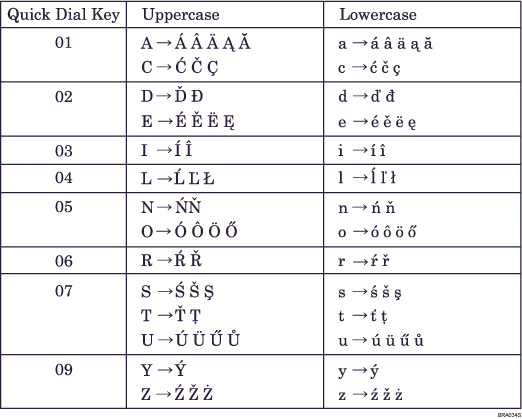
Keyboard Type D
This keyboard type allows you to enter Russian letters. Press the [Shift] key to enter Cyrillic character mode. To enter a letter, press the corresponding Quick Dial key indicated in the table below. Press the key repeatedly until the required letter is displayed.
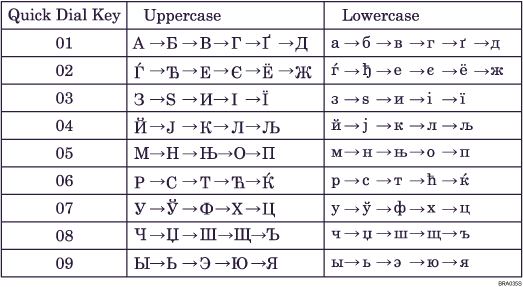
![]()
To enter a character repeatedly, press a Quick Dial key again.
To insert a character, press [
 ] or [
] or [ ] to move the cursor to the position you want to insert.
] to move the cursor to the position you want to insert.

