Changing the Paper Size in the Optional Paper Tray Unit (Tray 2 and Tray 3)
This section describes how to change the paper size in the optional paper tray unit (Tray 2 and Tray 3).
![]()
If a paper tray is pushed vigorously when putting it back into place, the position of the tray's side fences may slip out of place.
Do not stack paper over the limit mark.
Check the paper edges are aligned with the right side.
![]() Check that paper in the paper tray is not being used, and then pull the tray carefully out until it stops.
Check that paper in the paper tray is not being used, and then pull the tray carefully out until it stops.
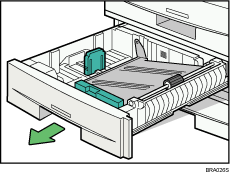
![]() Remove paper if loaded.
Remove paper if loaded.
![]() While pressing down the release lever, slide the side fence until it is aligned with the paper size you want to load.
While pressing down the release lever, slide the side fence until it is aligned with the paper size you want to load.
Make sure there are no gaps between the paper and side fence.
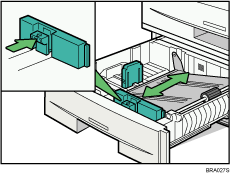
![]() While pinching the release levers, slide the end fence until it is aligned with the paper size you want to load.
While pinching the release levers, slide the end fence until it is aligned with the paper size you want to load.
Make sure there are no gaps between the paper and end fence.
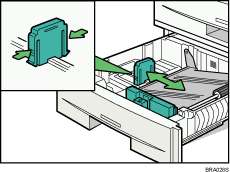
To load 81/4×14![]() or 81/2×14
or 81/2×14![]() size paper, pull the end fence out of the tray and place it in the corner pocket on the left.
size paper, pull the end fence out of the tray and place it in the corner pocket on the left.
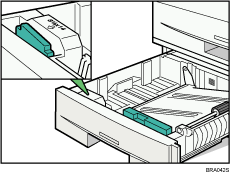
![]() Press the metal plate down until it clicks, and then square the paper and load it print side up.
Press the metal plate down until it clicks, and then square the paper and load it print side up.
Do not stack paper over the limit mark.
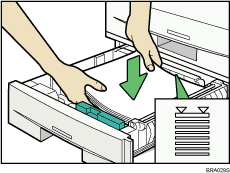
![]() Carefully slide the paper tray fully in.
Carefully slide the paper tray fully in.
![]()
When setting small quantities of paper, be careful not to squeeze in the side fence too much. Paper might not feed in properly if the side fence is too tight against the paper's edge.

