


  |  | ||
This section explains how to search for a destination registered in the Address Book by name.
![]()
If [LDAP Search] is set to [Off] in Administrator Tools, in the System Settings menu, the display for selecting either [Search Address Book] or [Search LDAP] does not appear.
Press [![]() ] to switch the destination type between
] to switch the destination type between ![]() and
and ![]() .
.
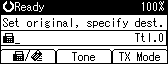
Press the [Search Destination] key.
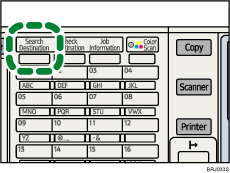
Select [Search Address Book] using [![]() ] or [
] or [![]() ], and then press the [OK] key.
], and then press the [OK] key.
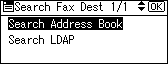
Select [Search by Name] using [![]() ] or [
] or [![]() ], and then press the [OK] key.
], and then press the [OK] key.
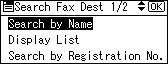
Enter the destination name you want to search for, and then press the [OK] key.
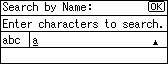
Depending on the type of characters to enter, press the [Shift] key to switch the mode.
If you enter the wrong destination name, before pressing the [OK] key, press the [Clear/Stop] key, and then enter the correct destination name.
Check the characters you have entered are correct, and then press the [OK] key.
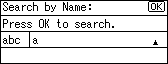
When the search is finished, the results appear.
Select a destination using [![]() ] or [
] or [![]() ], and then press [
], and then press [![]() ] to specify it (put a tick against it).
] to specify it (put a tick against it).
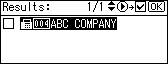
Multiple destinations can be selected.
Press [![]() ] to deselect a destination.
] to deselect a destination.
Press the [OK] key.
![]()
If no destination matches the specified text, the "Specified destination is not programmed." message appears. Press [Exit] to return to the display of step 4.
You cannot specify destinations twice. If you try, the "This destination has already been programmed." message appears. Press [Exit] to return to the standby screen.
Press [Add Dest] to specify other destinations.
For details about text entry, see "Entering Text", About This Machine.