


  |  | ||
Specify the resolution according to the size of the text on the original.
Images and text are scanned into the machine by converting them to a sequence of dots. The density of the dots determines the quality of the image and how long it takes to transmit. Therefore, images scanned at high resolution have high quality but transmission takes longer. Conversely, low resolution scanning results in lower quality but the original is sent more quickly. Select the setting that matches your needs based upon this trade off between speed and image clarity.
Standard (8 × 3.85 lines/mm, 200 × 100 dpi)
Select for originals containing normal size characters.
Detail (8 × 7.7 lines/mm, 200 × 200 dpi)
Select for originals containing small characters or when you require greater clarity. This resolution is twice as fine as Standard.
Fine (8 × 15.4 lines/mm)
Select for originals with fine details or when you require the best possible image clarity. This resolution is four times finer than Standard.
Press the [Resolution] key to switch between resolutions.
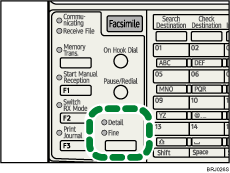
The indicators above the key show the current selection.
When both indicators are unlit, Standard is selected.
![]()
If the other party's machine does not support the resolution at which you are sending, this machine automatically switches to a resolution that is supported. You can check the resolution at which you actually sent by printing the Journal. For details about printing the Journal, see "Printing the Journal".
The machine supports reception at both Standard and Detail resolution.
You can set the resolution type that is selected right after the machine is turned on or whenever the [Clear Modes] key is pressed. See "Setting Transmission Function Defaults (Home Position)".
When using Internet Fax transmission, documents are sent at "Detail" resolution, even if you have specified "Fine". To send a document at "Fine", configure the Full Mode when registering the destinations in the Address Book. See "T.37 Full Mode".