Reception File Setting
Specify whether received documents are to be saved on the hard disk or printed immediately without being saved. You can print stored documents repeatedly and download them as images to a computer using Web Image Monitor or DeskTopBinder. If you select printing without saving, documents are printed each time they are received.
![]()
To use this function, the Hard Disk Drive Option and printer/scanner functions are required.
![]() Select [Fax Features] using [
Select [Fax Features] using [![]() ] or [
] or [![]() ], and then press the [OK] key.
], and then press the [OK] key.
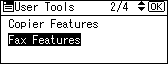
![]() Select [Reception Settings] using [
Select [Reception Settings] using [![]() ] or [
] or [![]() ], and then press the [OK] key.
], and then press the [OK] key.
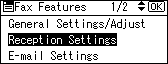
![]() Select [Reception File Setting] using [
Select [Reception File Setting] using [![]() ] or [
] or [![]() ], and then press the [OK] key.
], and then press the [OK] key.
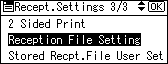
![]() Select [Store(Notify)], [Store(Do not Notify)] , or [Print] using [
Select [Store(Notify)], [Store(Do not Notify)] , or [Print] using [![]() ] or [
] or [![]() ], and then press the [OK] key.
], and then press the [OK] key.
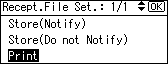
If you select [Store(Notify)] and specify a notification destination, notification that the document was received is sent to the specified e-mail address. Further, you can register a group destination. For the maximum number of destinations you can specify in a group, see “Maximum Values”.
![]() Press the [User Tools/Counter] key.
Press the [User Tools/Counter] key.
![]()
You can use “Parameter Settings” (switch 10, bit 5) to select whether or not to print stored received documents. See “Parameter Settings”.
Documents saved on the hard disk are categorized as received and stored documents.
You cannot change to a different setting if received documents have been stored on the hard disk. To change to different setting, print documents stored on the hard disk if necessary, and then delete them.
You cannot use the control panel to manage stored documents.
With [Store(Notify)] or [Store(Do not Notify)] selected, more memory space is used as the number of saved documents increases. After memory space becomes insufficient, no more documents are saved on the hard disk. When this happens, the machine starts printing and then overwriting old documents, or it deletes the received document data without printing it and then prints the Reception File Erased Report.
You can store received documents up to a total of approximately 320 pages of A4 size Standard <ITU-T
 1Chart>.
1Chart>.You cannot send received documents.
It is recommended that you use Web Image Monitor running under the same network environment as this machine. Otherwise, the Web browser may not open and an error may occur.

