Search by Destination List
This section explains how to search for a destination registered in the Address Book using the destination list.
![]()
If [LDAP Search] is set to [Off] in Administrator Tools, in the System Settings menu, the display for selecting either [Search Address Book] or [Search LDAP] does not appear.
![]() Press [
Press [![]() ] to switch the destination type between
] to switch the destination type between ![]() and
and ![]() .
.
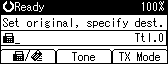
![]() Press the [Search Destination] key.
Press the [Search Destination] key.
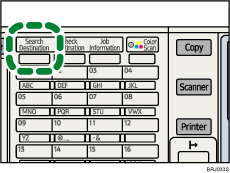
![]() Select [Search Address Book] using [
Select [Search Address Book] using [![]() ] or [
] or [![]() ], and then press the [OK] key.
], and then press the [OK] key.
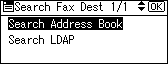
![]() Select [Display List] using [
Select [Display List] using [![]() ] or [
] or [![]() ], and then press the [OK] key.
], and then press the [OK] key.
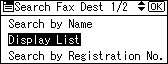
Destinations appear in registration number order.
![]() Select a destination using [
Select a destination using [![]() ] or [
] or [![]() ], and then press [
], and then press [![]() ] to specify it (put a tick against it).
] to specify it (put a tick against it).
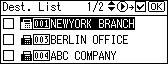
Multiple destinations can be selected.
Press [![]() ] to deselect a destination.
] to deselect a destination.
![]() Press the [OK] key.
Press the [OK] key.
![]()
You cannot specify destinations twice. If you try, the “This destination has already been programmed.” message appears. Press [Exit] to return to the standby screen.
Press [Add Dest] to specify other destinations.

