Reading the Display and Using Keys
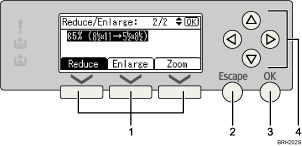
Selection keys
Correspond to items at the bottom line on the display.
Example:
When the instruction “press [Reduce]” appears in this manual, press the left selection key.
When the instruction “press [Enlarge]” appears in this manual, press the center selection key.
When the instruction “press [Zoom]” appears in this manual, press the right selection key.
[Escape] key
Press to cancel an operation or return to the previous display.
[OK] key
Press to set a selected item or entered numeric value.
Scroll keys
Press to move the cursor to each direction one by one.
When [
 ], [
], [ ], [
], [ ], or [
], or [ ] appears in this manual, press the scroll key of the same direction.
] appears in this manual, press the scroll key of the same direction.

