


  |  | ||
The following example explains how to load paper into paper trays, and how to change paper size.
The same procedure can be used for all trays. Tray 2 is used as an example.
![]()
Make sure paper is not stacked higher than the upper limit mark inside the paper tray. Paper misfeeds might occur.
Do not mix different types of paper in the same paper tray.
During printing, do not open or close the printer covers or bypass tray, or pull out or push in the paper tray.
Carefully pull out the paper tray until it stops.
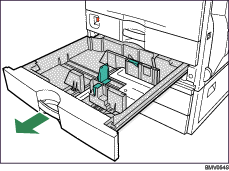
When printing using the bypass tray, do not pull out the paper tray.
Unlock the side guides.
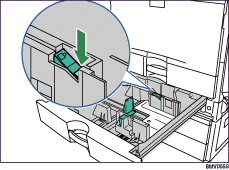
Pinch the clip on the side guide (![]() ), and match the guides to the paper size (
), and match the guides to the paper size (![]() ).
).
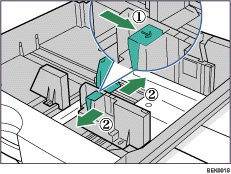
Align and load paper in the tray with the print side up.
You can load up to 550 sheets in each tray.
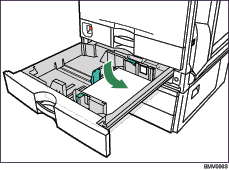
Pinch the clips on the end guide (![]() ), and match the guide to the paper size (
), and match the guide to the paper size (![]() ).
).
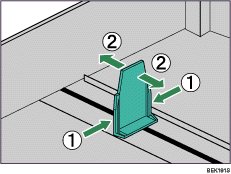
Confirm that there are no gaps between the paper and paper guides. If there are gaps, adjust the guides.
Lock the side guides.
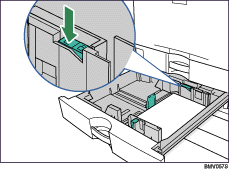
Push the paper tray carefully into the printer until it stops.
If you push the tray forcefully, the paper guides might move.
![]()
For details about types of paper supported by this printer, see Supported Paper for Each Tray.