


  |  | ||
![]()
Do not touch the inside of the controller board compartment. It may cause a machine malfunction or a burn.
![]()
Before beginning work, ground yourself by touching something metal to discharge any static electricity. Static electricity can damage the SDRAM module.
Do not subject the SDRAM module to physical shocks.
When installing the SDRAM module and wireless LAN interface board together, install the SDRAM module first, and then install the wireless LAN interface board. If the wireless LAN interface board is already installed, remove it before installing the SDRAM module.
The printer comes equipped with 512 MB of memory. This can be expanded to a maximum of 1024 MB.
Before using the new SDRAM module, you must configure settings in the printer driver.
Turn the printer off and unplug the power cord.
Remove the five screws securing the controller board.
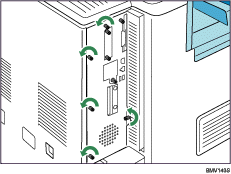
The removed screws will be used to secure the controller board again later.
Holding the handle, carefully pull out the controller board.
Slide the controller board completely out and place it on a flat surface such as a table.
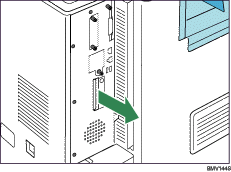
Use both hands to slide the controller board completely out, and then place it on a flat surface such as a table.
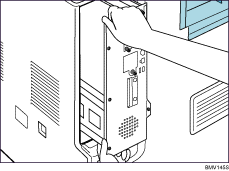
Install the SDRAM module in the indicated position.
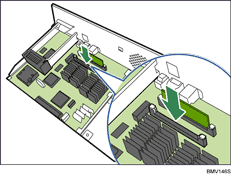
There are two SDRAM slots. A 512 MB SDRAM module is installed in the outer slot. When installing an expansion SDRAM module, install the module in the free, inner slot.
Align the notch on the SDRAM module with the slot, and then carefully push in the SDRAM module perpendicularly.
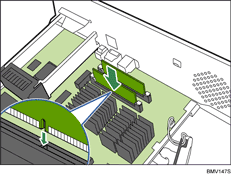
Press the SDRAM module straight down until it clicks into place.
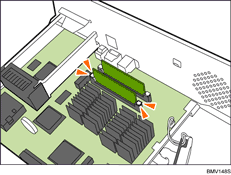
When also installing the hard disk, install it before returning the controller board to the printer.
See "Installing the Hard Disk" for instructions about installing the hard disk.
Fit the controller board into the printer, and push it carefully in until it stops.
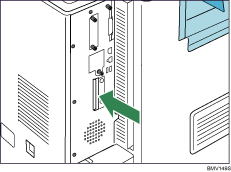
Push it firmly into the printer using the handle. The printer may malfunction if the controller board is not properly installed.
Fasten the controller board to the printer using the five screws.

![]()
Confirm that the SDRAM module was correctly installed by printing the configuration page. Check that the total memory value is shown in "Device Connection" on the configuration page.
The table below shows the total SDRAM module capacities.
Standard |
Extended |
Total |
|---|---|---|
512 MB |
256 MB |
768 MB |
512 MB |
512 MB |
1024 MB |
If the SDRAM module was not installed properly, repeat the procedure from the beginning. If it cannot be installed correctly even after reattempting installation, contact your sales or service representative.
For information on printing the configuration page, see "List/Test Print Menu", Software Guide.
Install the controller board carefully. For details, see "Cautions When Re-installing the Controller Board".
To use the installed SDRAM module, configure the printer options in "Change Accessories" in the printer driver. For details about opening "Change Accessories", see "Making printer default settings - the printer properties", Software Guide.